Upgrade V6
Since the Q-net Pro v7 is using completely different, more modern technologies than version 6, it is not possible to use the database of it's predecessor. Therefore upgrading from version 6 to 7 cannot be done simply by replacing some files.
Upgrade options
The new, version 7 provides better performance and response time than version 6. Also it is supporting different architectures such as Docker containerization platform. Therefore - though it is also possible to install to the same server which was used with v6 -, probably it is a better idea to install the new system to a new server, depending on the actual requirements.
Even in this case we would like to provide the possibility to transfer as much configuration settings as possible, since configuring a whole branch network from scratches might require too much time and effort.
Also it is possible to migrate the statistical data - with the help of an other migration tool.
Migration tools
Most of the settings are about the same in case of v6 and v7 systems, though not everything. (For example there are features in v7 which were not available earlier.) Therefore we created a software, so called "Migration tool". This tool is able to connect to the SQL database of version 6, transfer (and convert where it is possible and necessary) the configuration data to a backup file, which can be restored under version 7 into it's ElasticSearch database.
Start the application (migration-tool.exe on Windows) and Select the Database type (MSSQL, PostgreSQL, etc.). Also select the "Server type" (Master or Master Slave server architecture), and adjust the connection parameters to the Q-netv6 system's database server. (Host, username, password) The connection can be tested with the help of "Check" button. In case of proper connection parameters the "Database connection is OK" message will appear with the actual Q-net database version.
After that just click on "Start", and wait until the process finished.
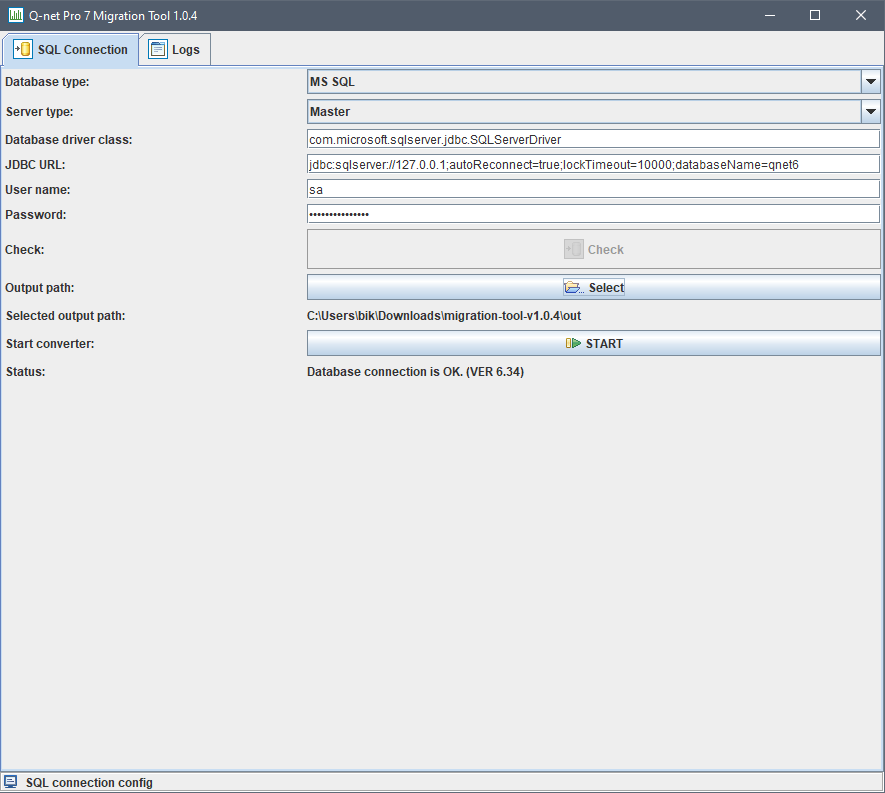
On the "Logs" tab the result can be checked. The files will be created in the location of the migration tool under "out" folder.
After that, login into the administration page of Q-net v7, and click on "Backup & restore" menuitem in Central view. Click on "Upload backup", locate the bak file in the "out" folder and press "Open". A new item should appear under "Available backups".
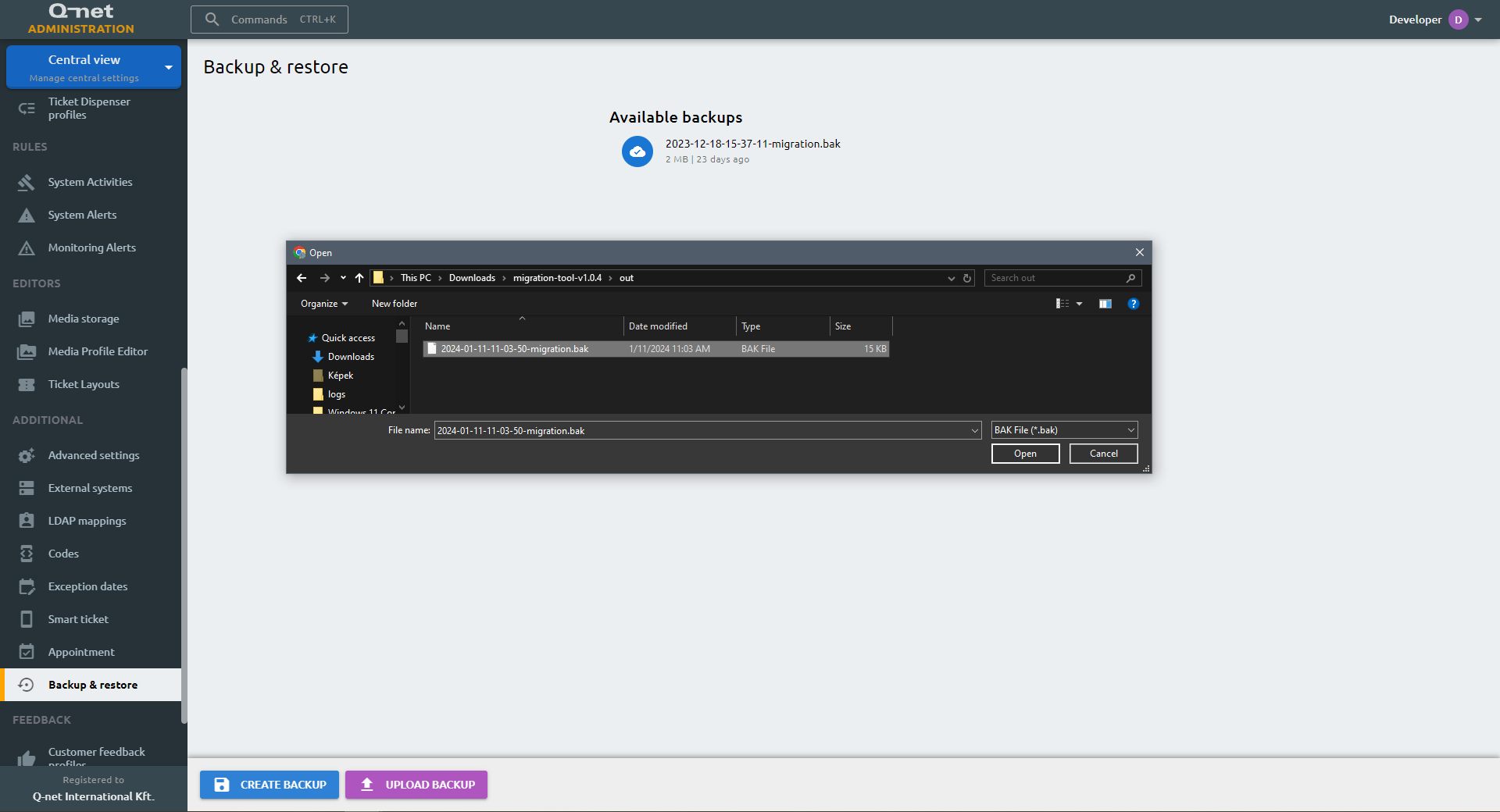
Select the new backup from the list, click "Restore" and again confirm it in the appearing window:
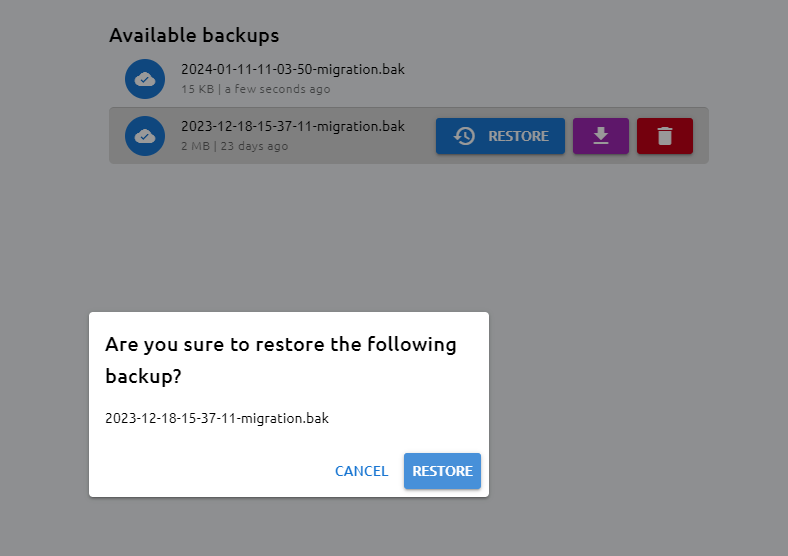
A "Please wait" dialog will appear with a status bar.
Wait until the process finished. Then check and finalize your settings where it is necessary.
An other, separate application can be used to transfer the statistical data. There is no general description available for this tool; this is a terminal application which can be used with the correct parameters. Please ask the help of our support team if you need to migrate statistical data from v6 server into your new version 7 system. Also it is necessary to mention, that only the aggregated data will be transferred, without ticket history, and - due to the different transaction logic of the two systems - the v7 report compared to v6 report might show slightly different values.