Devices - SD20
SD20 Communication Box
This communication box converts the TCP/IP communication to serial one (RS485) for such serial Q-net devices, like displays, speakers. The device has an RJ45 LAN port and two serial RJ12 ports. Since the device is receiving 12V DC via these RJ12 ports, DO NOT CONNECT THE SERIAL CABLE TO THE LAN PORT. This will damage the network interface. On each RJ12 port the communnication box is able to control up to 32 Q-net devices, via the OE01 distributors.
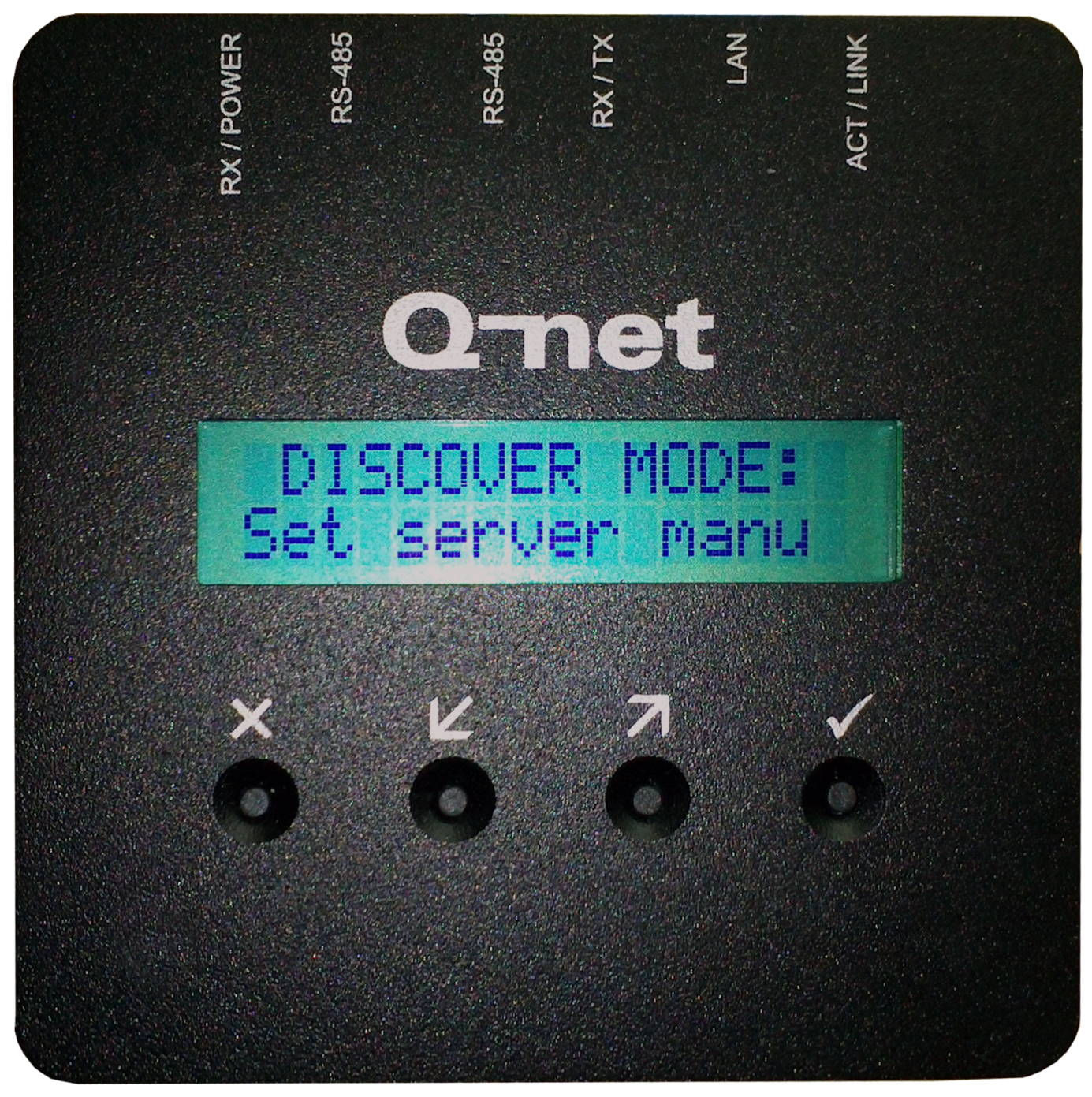
Menu and settings of the device
After power on the device, the firmware version number and the „Press a key to configure...” message will appear on the display. Press any button to enter to configuration menu. The menuitems can be selected by pressing the arrow buttons. To select a menuitem, or apply the modification, press the √ button. To cancel, and exit from the menu, press X.
Menu items:
„No discover – Auto discover” – After entering this menu, there are two options: “Set server menu” and “Find server auto”. The server in this case means the device controller service, which can be a ticket dispenser, media player, etc. but also can be the Q-net server in case of single branch installations. The automatic server detection is using broadcast messages on UDP ports, so it is working only in case this type of communication is enabled on the network. This option is not recommended in case there are multiple device controllers working in the same LAN. In case you choose “Set server manually”, other menuitems will be available where you can enter the server parameters.
„Change host name – The device already has a default host name, e.g. QNETE6CD. You can modify this name with the buttons: X button deletes back one character, the Up/Down arrows are selecting a letter, and the √ button jumps to the next character. To keep the changes, hold the √ button for a few seconds, and press again when the Store [Y/N] message is appearing. (Or get back to the menu without saving it with the help of the X button.)
„DHCP enabled – DHCP disabled” – Depending on the network parameters you can use automatic IP address for the device. Enable the option if your network is using DHCP server to provide IP addresses.
„Conn. type (IP) - Conn. type (NAME)” – These option allows in case of manual server / device controller settings, to use host name or IP address at the server settings. (See next menuitem)
„Server IP Addr. –Chg. server name ” – Depending on the “Connection type” menu settings and on “Discover” settings, you can type the IP address or the hostname of the server or the device controller ; X button deletes back one character, the Up/Down arrows are selecting a letter, and the √ button jumps to the next character. To keep the changes, hold the √ button for a few seconds, and press again when the Store [Y/N] message is appearing. (Or get back to the menu without saving it with the help of the X button.
„Change Port” – The device is using TCP connection to communicate with the Q-net server / device controller software. The same port number configured in the server software should be used for SD20. (In case of Q-net Pro v5, V6, v7 the default port number is 8000.)
Configuration on web interface
The SD20 allows configuring the same settings on web surface as well.
This requires working network connection. The webpage can be opened by typing the IP address or hostname to the browser’s URL field.
The settings are password protected, the default username is “admin” and the password is “1234”.
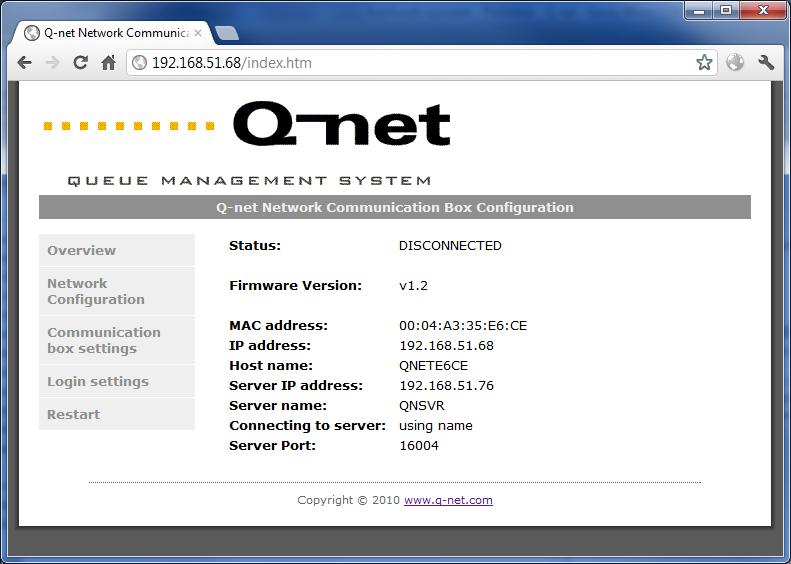
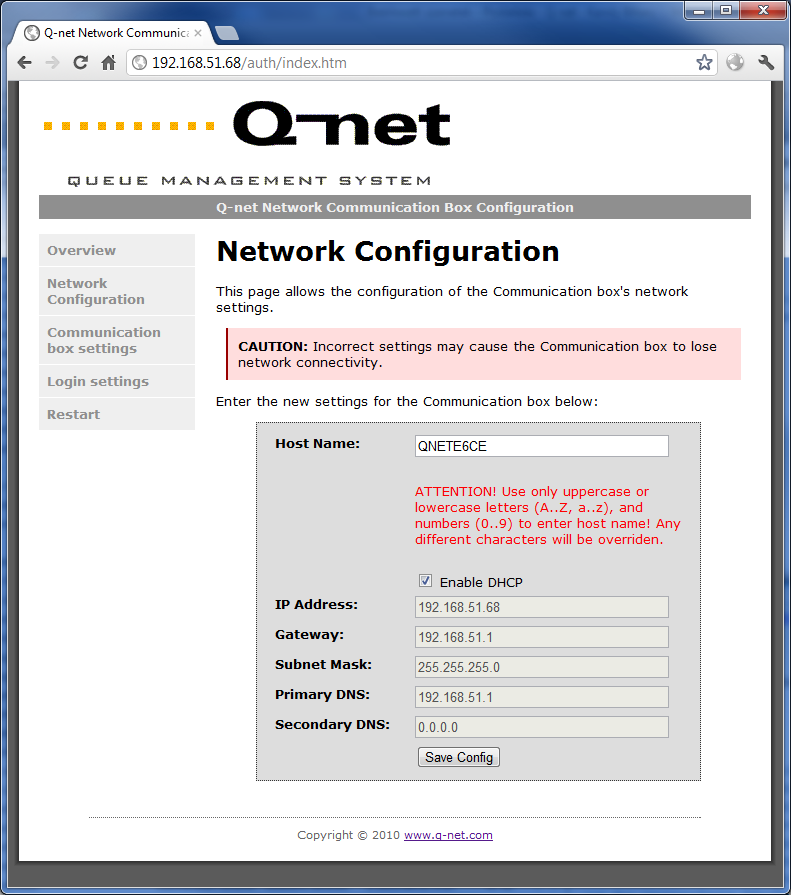
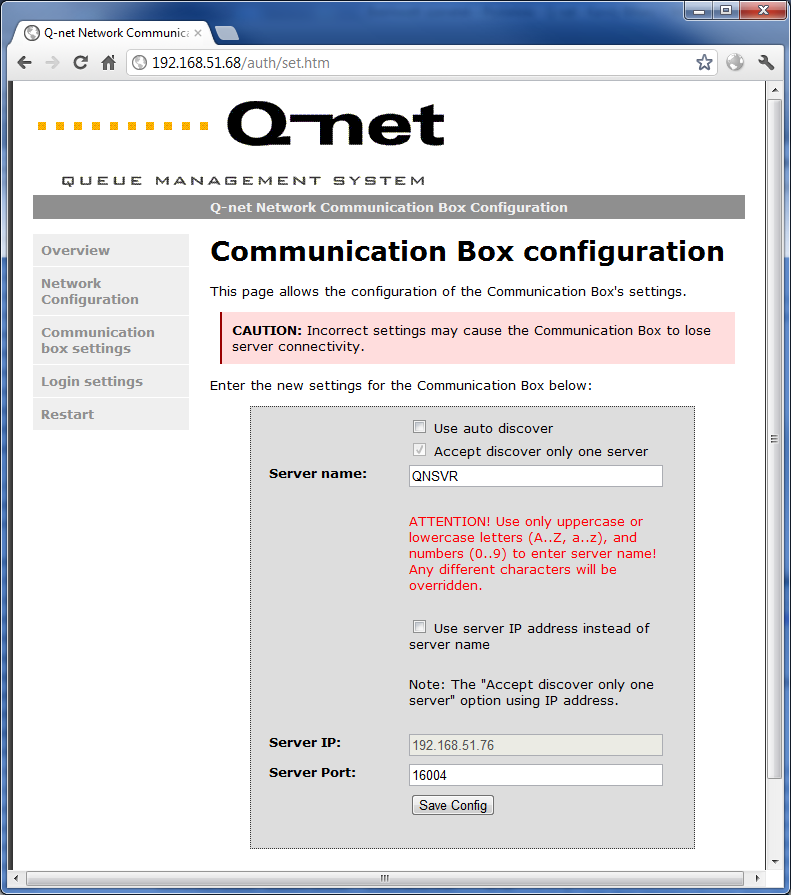
Lost password and factory settings
Lost password and factory settings can be restored in the following way:
During power on, hold the 1st, 2nd and 4th buttons of the control panel.
“Config reset” message will appear, showing that the default settings were loaded.