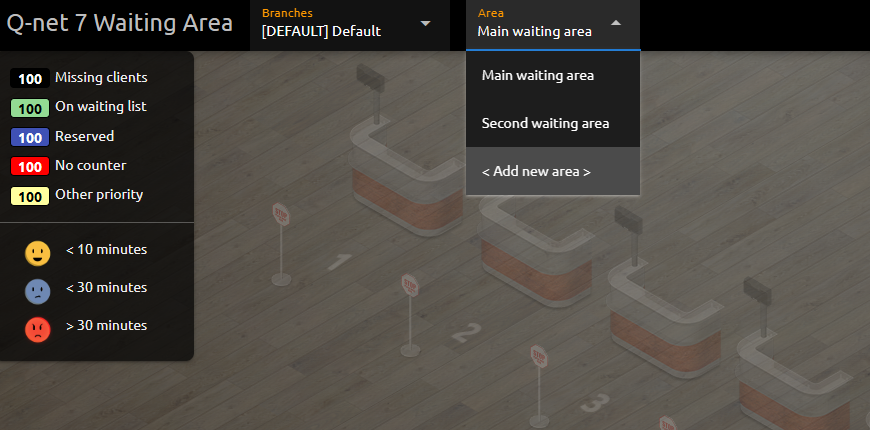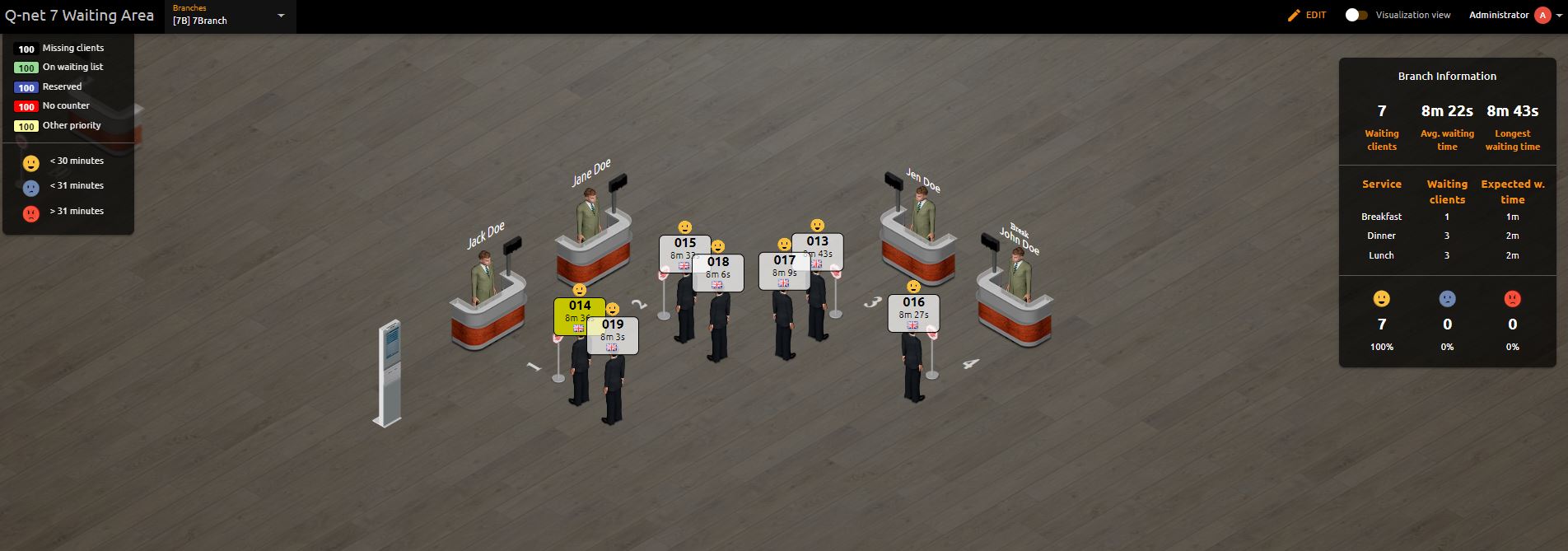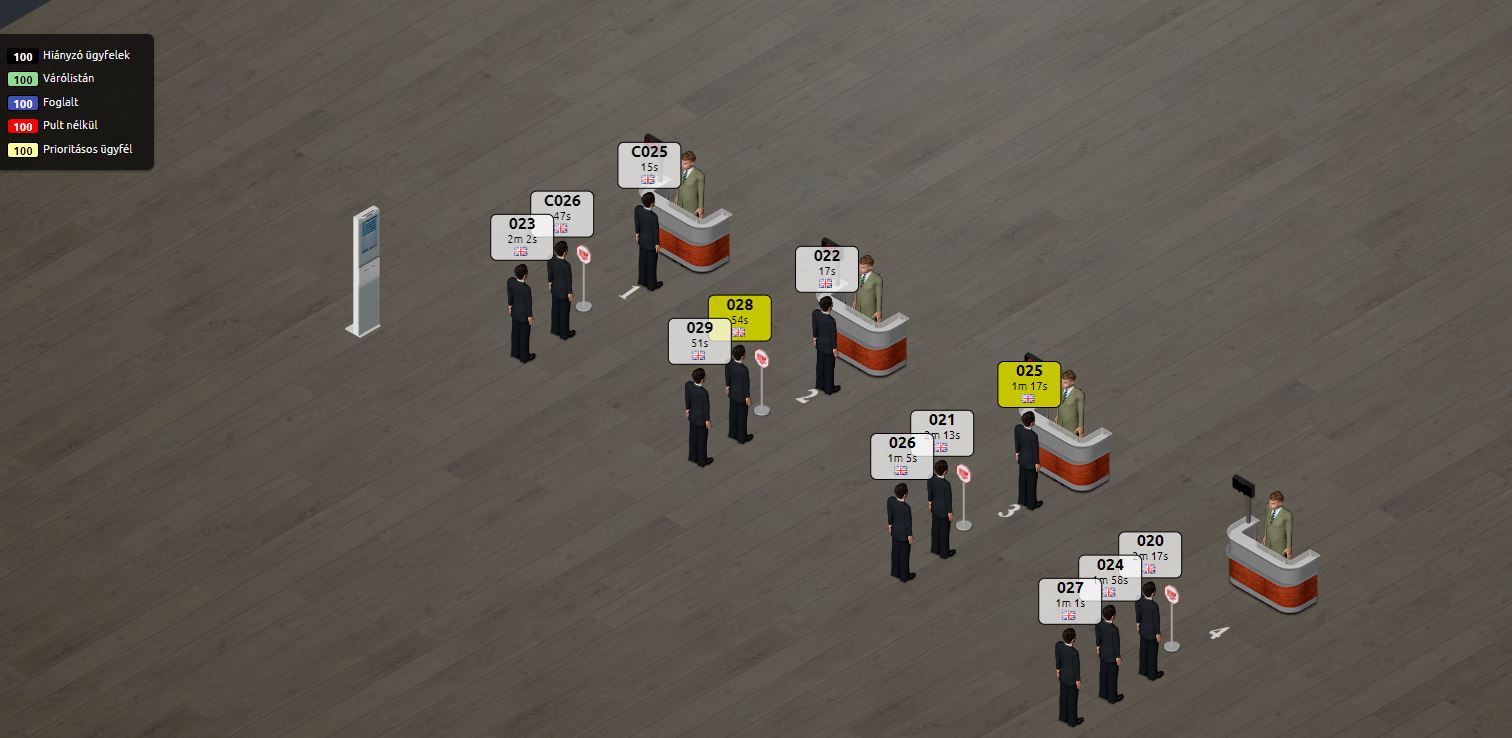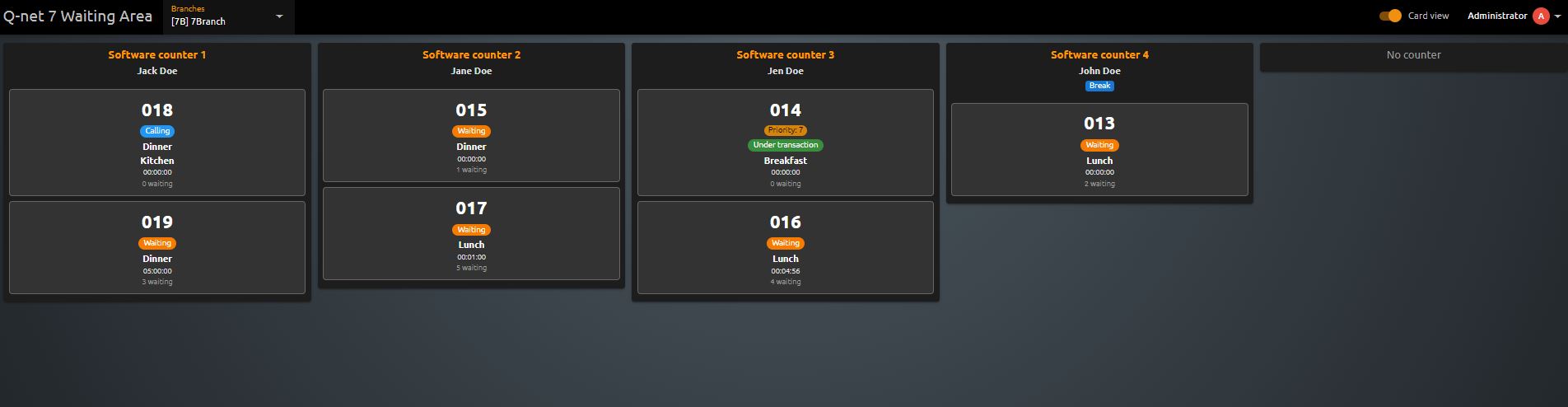Visualization
Visualization allows you to track in real-time the traffic of each branches. It gives a visual clue regarding the busy-ness of each branch, including the status of the clerks, the amount of the client and the individual waiting times of the clients.
Visualization view
The visualization shows the current traffic of the selected branch. Each customer is represented by a standing character and their ticket number and waiting time information is displayed above them. The emote is indicating the thresholds of the waiting time breached.
Manager view
In the administration (or manager) view, waiting area information is displayed in a legend, which shows live data of the waiting times and selected services for the given branch as well as the status and availability of the counters and clerks. In this view, the header is visible in which the edit button is available to customize the arrangement of the screen content, by moving or rotating the elements. Double-clicking on the client will display the related ticket information of the client.
In the visualization, it is possible to enable the display of clerks' language skills in the settings. This can be useful if you see that a ticket cannot be called by any clerk, which may be due to a mismatch between the ticket and the clerk's language skills. Language skills are available in both the visualization and card views.
Customer view
In the customer view the header and the branch information legend is hidden, to be suitable to show it on a waiting area screen.
Card view
The card view offers an overview of the current traffic of the selected branch. The view lists all counters and all waiting tickets for each counter, each ticket is including the information of the selected service, waiting time and ticket number.
Settings
First you have to select Edit mode by clicking on its icon in the header, then click on the gear icon to enter. You can edit the following settings:
- Name: the name of the waiting area
- Simulation: Toggle simulation
- Show legend: Toggle legend window
- Show branch information: display statistical information on the visualization screen, including the number of waiting clients, the average waiting time, etc.
- Show flags: showing the language of the service chosen by the client
- Sad emoticon: after the indicated time, the emoticon will turn to a dissatisfied face to indicate the long waiting time
- Unsatisfied emoticon: after the indicated time, the emoticon will turn to and angry face to indicate the very long waiting time
- Time to be shown at ticket number:
- Visible counter: the counters will be visible on the visualization
Multiple waiting area in Premium Visualization
The SH66 Waiting Area Visualization Premium module enabled the creation of multiple waiting area views on the visualization page. You can set the visibility of counters and visual settings separately for any number of view.