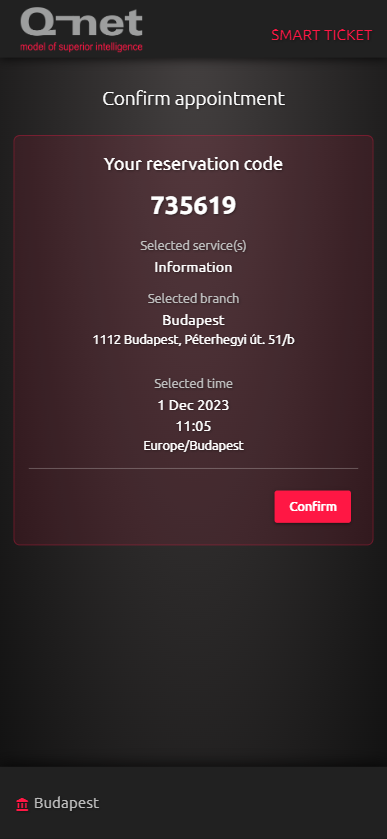Appointment
Opening appointment
Make it easy for customers via an online booking system, check-in on arrival and get the service they need, with ease.
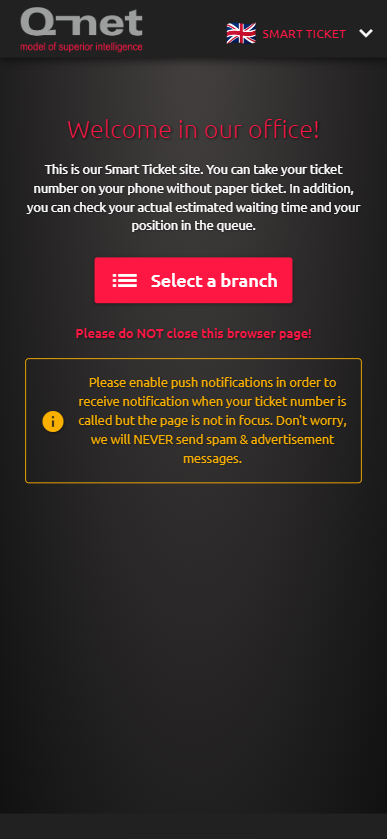
Using the appointment
Welcome page
Upon reaching the welcome page, you'll be presented with some essential details. The process will start once you click the Select a branch button.
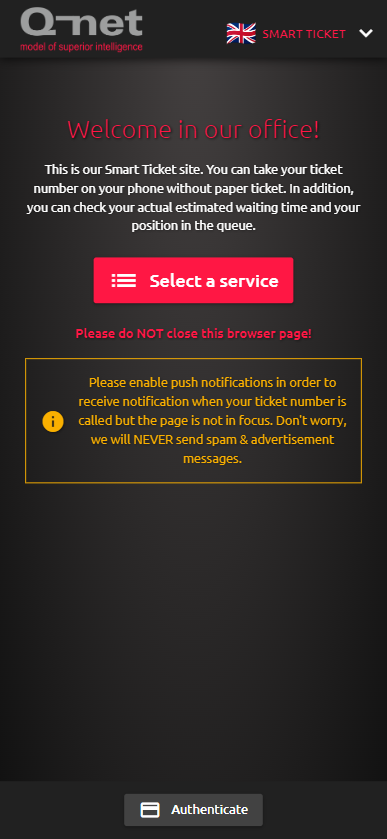
Branches page
In this page you will see the list of branches, in two tabs. On the first tab, if the website can access to your location, the list will order by distance, otherwise it will order alphabetically. On the second tab, the branches will be seen by branch groups. After selecting a branch, a feature select dialog will appear. In the dialog you will see the opening hours of the selected branch. If the branch is open, you will see the Stand in the queue button. Touching it will start the ticket reservation process. Read more about the reservation here. Touching the Book an appointment will start the appointment process.
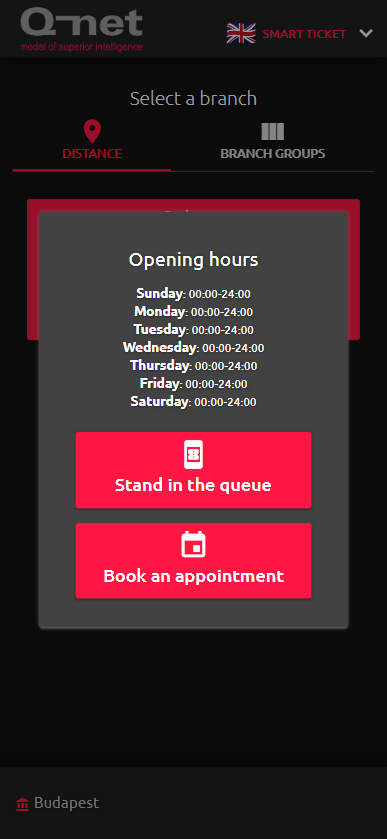
Services page
The ticket dispenser profile is organized into service groups and individual services. To view the specific services within a group, simply tap the group button, the service list is scrollable on the phone.
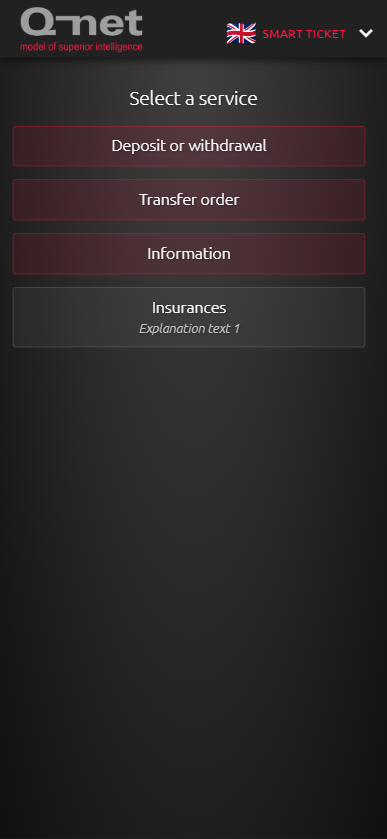
Service selection
Once you've chosen a service, a confirmation window will pop up. To finalize your selection, simply press the 'Ok' button. The window will also display the current number of waiting clients and the estimated waiting time for the selected service
Calendar
The calendar displays the available days for the selected service. Choose a day to proceed.
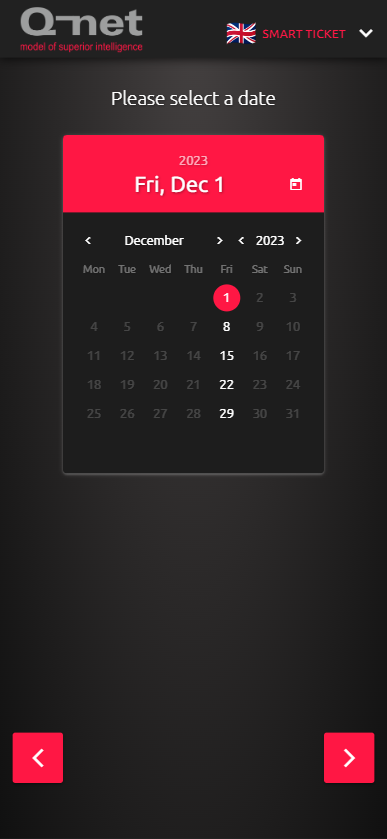
Time slots
Once you choose a date, the available time slots will be displayed along with the corresponding number of open appointments.
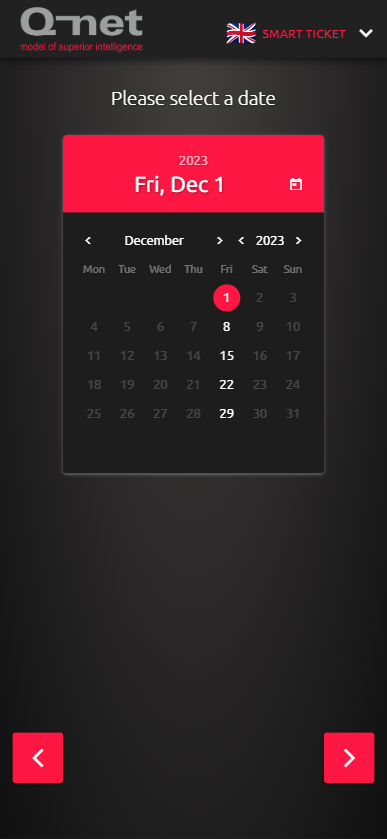
User data
At this part you have to fill all fields with your contact details such as Name, E-mail and Phone number.
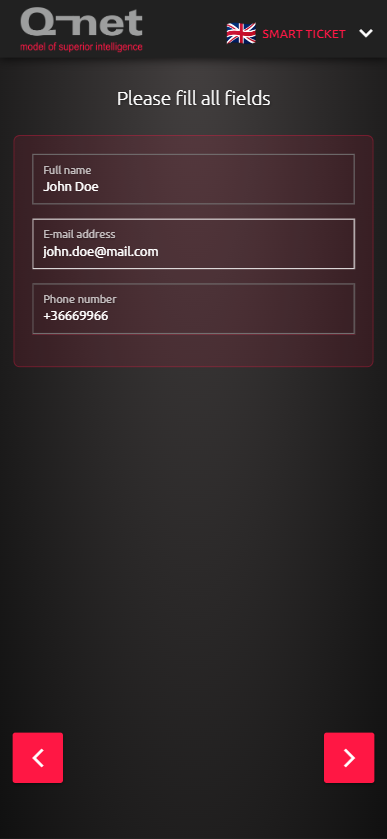
Confirmation
Here you can see the summary of your appointment booking details. If you see any mistake you can go back by clicking the BACK button.
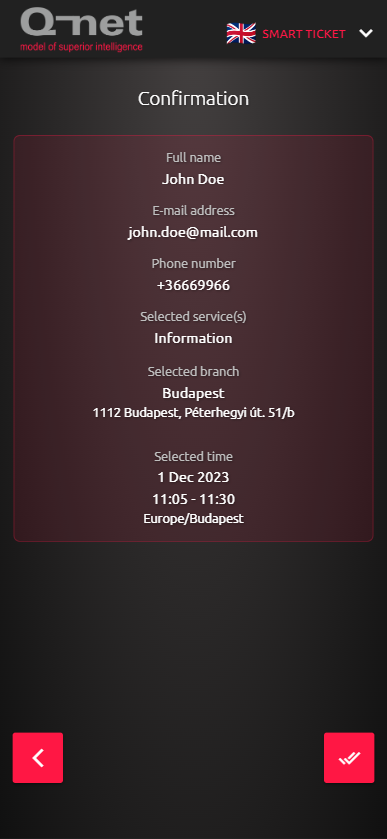
Details
If you are seeing the notification window on the appointment page means the appointment is created successfully. All you have to do now is to confirm your booking via clicking on the confirmation link in the received e-mail.
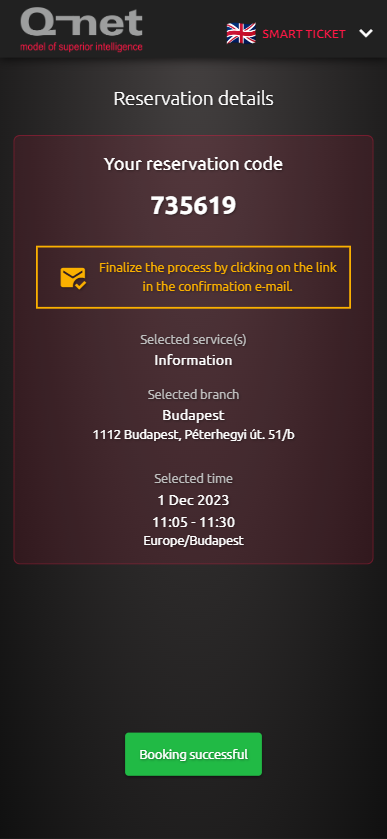
Email confirmation
After clicking the Confirm you are ready to go to the branch at the given date and time.