Communication boxes
Configuring the SD20 Communication box
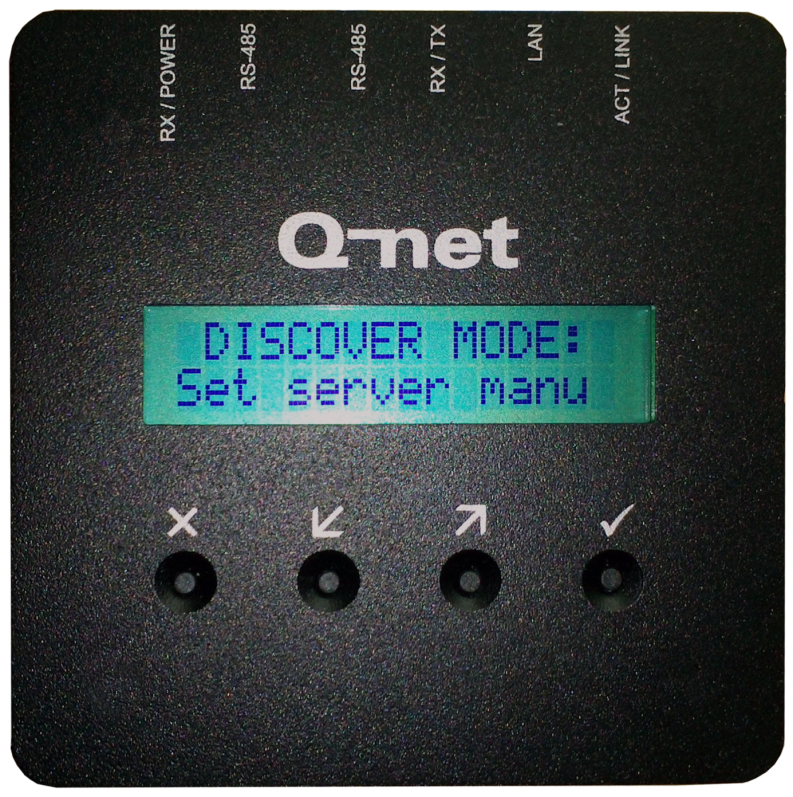
Once you have a configured SD20 communication box set up in the system you will be able to see it in this menu point after running a scan in the device controllers commands.
To configure the SD20 communication box you will have to have the device connected to the network and have the device in hand or a configuration web interface open.
Menu and settings of the device
After power on the device, the firmware version number and the „Press a key to configure…” message will appear on the display. Press any button to enter to configuration menu. The menu items can be selected by pressing the arrow buttons. To select a menu item, or apply the modification, press the √ button. To cancel, and exit from the menu, press X.
Menu items
„No discover – Auto discover” – After entering into this menu, there are two options: “Set server menu” and “Find server auto”. The automatic server detection is using broadcast messages on UDP ports, so it is working only in case this type of communication is enabled on the network (no router should separate the server and SD20). In case you choose “Set server manually”, other menu items will be available where you can enter the server parameters.
„Change host name” – The device already has a default host name, e.g. QNETE6CD. You can modify this name with the buttons: X button deletes back one character, the Up/Down arrows are selecting a letter, and the √ button jumps to the next character. To keep the changes, hold the √ button for a few seconds, and press again when the Store [Y/N] message appears, or you can get back to the menu without saving it by pressing the X button.
„DHCP enabled – DHCP disabled” – Depending on the network parameters you can use automatic IP address assignment for the device. Enable the option if your network is using DHCP server to provide IP addresses.
„Conn. type (IP) - Conn. type (NAME)” – These options allow - in case of manual server / device controller settings - to use host name or IP address at the server settings. (See next menu item)
„Server IP Addr. –Chg. server name” – Depending on the “Connection type” menu settings and on “Discover” settings, you can type the IP address or the hostname of the server or the device controller ; X button deletes back one character, the Up/Down arrows are selecting a letter, and the √ button jumps to the next character. To keep the changes, hold the √ button for a few seconds, and press again when the Store [Y/N] message appears, or you can get back to the menu without saving it by pressing the X button.
„Change Port” – The device is using TCP connection to communicate with the Q-net server / device controller software. The same port number configured in the server software should be used for SD20. (In case of Q-net Pro V5 and V6 and V7 the default port number is 8000.)
Configuration on the web interface
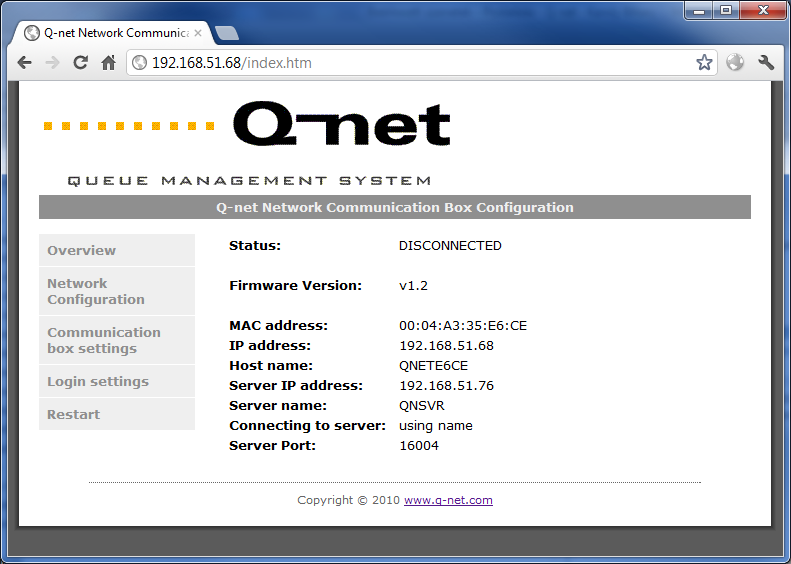
The SD20 communication box allows configuring the same settings on web interface as well. This requires a working network connection. The webpage can be opened by typing the IP address or hostname to the browser’s URL field. The settings are password protected, the default username is “admin” and the password is “1234”. Lost password and factory settings can be restored in the following way: During power on, hold the 1st, 2nd and 4th buttons of the control panel at the same time. “Config reset” message will appear, showing that the default settings were loaded.
Firmware upgrade process
Type the following URL to the browser: http://QNETxxxx/auth/upgrade.htm, where “QNETxxxx” is the hostname of the SD20, (IP address can be also used) and follow the instructions.
The firmware upgrade takes few minutes, during the process don’t turn off the device, and wait until restarting automatically. After finishing the upgrade “Page cannot be shown” message might appear in the browser, this is normal.
Parameters
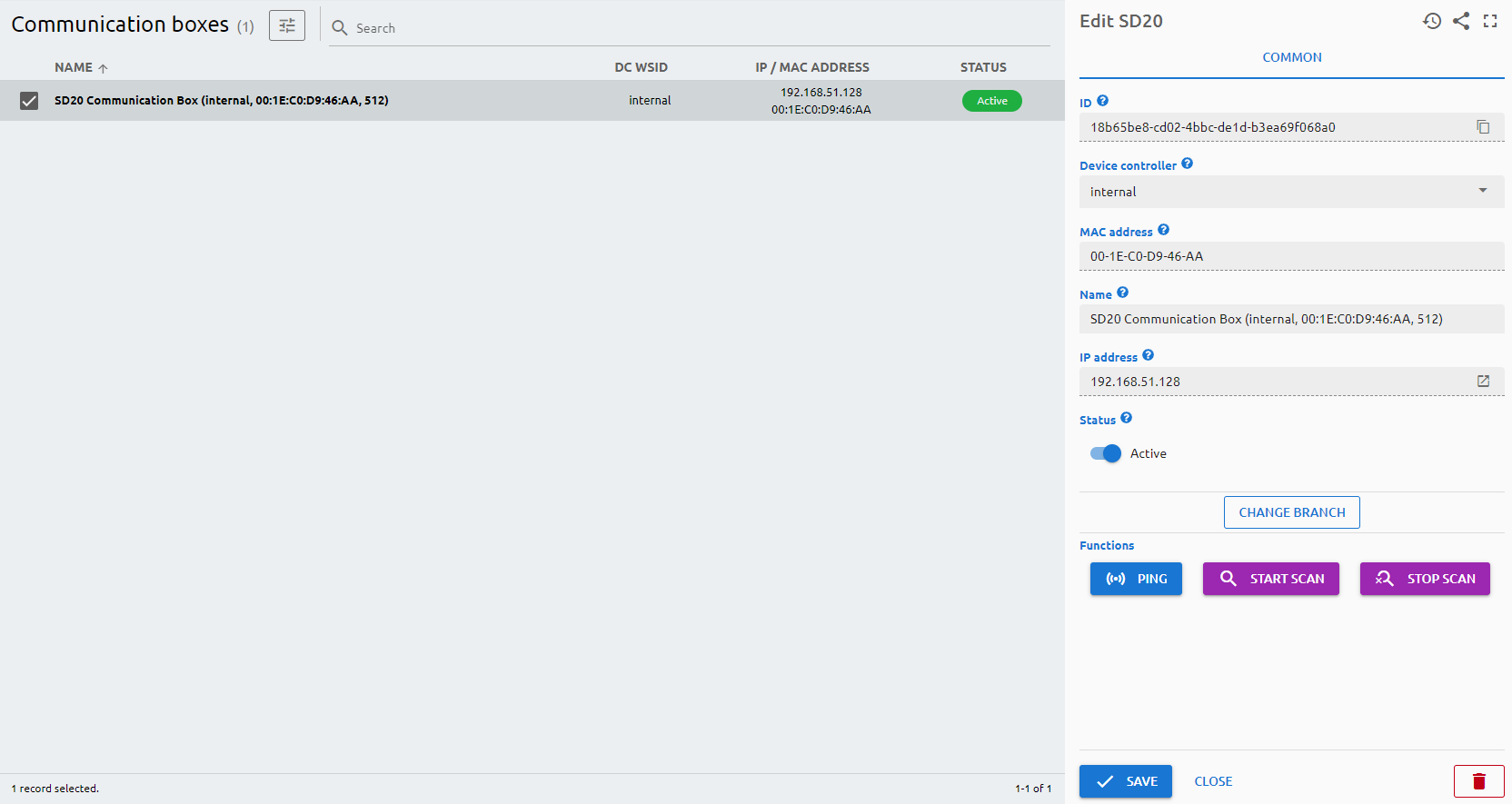
ID
The ID is given by the system and is required for internal processes, and can serve purposes for debugging in case of issues.
Device controller
Determines which device controller is handling the printer.
MAC address
The MAC address of the device.
Name
The Name is a user-given name.
IP address
The IP address field is a read-only field, filled by the server when the communication box is connected to the device controller.
Status
Active/Inactive switch to determine if the device should be used in any service.
Communication Box Functions
- Ping: to check if the device is online and reachable in the network.
- Start scan: find the applicable devices, displays, display groups and sound devices
- Stop scan: cancel the ongoing scan.