Branches
The Q-net Pro system is able to handle branch network. This page allows to add / modify / remove these branches, and adjust their parameters.
Click on "New" to create a new branch or select one in the list. On the right panel you can see and edit its working parameters:
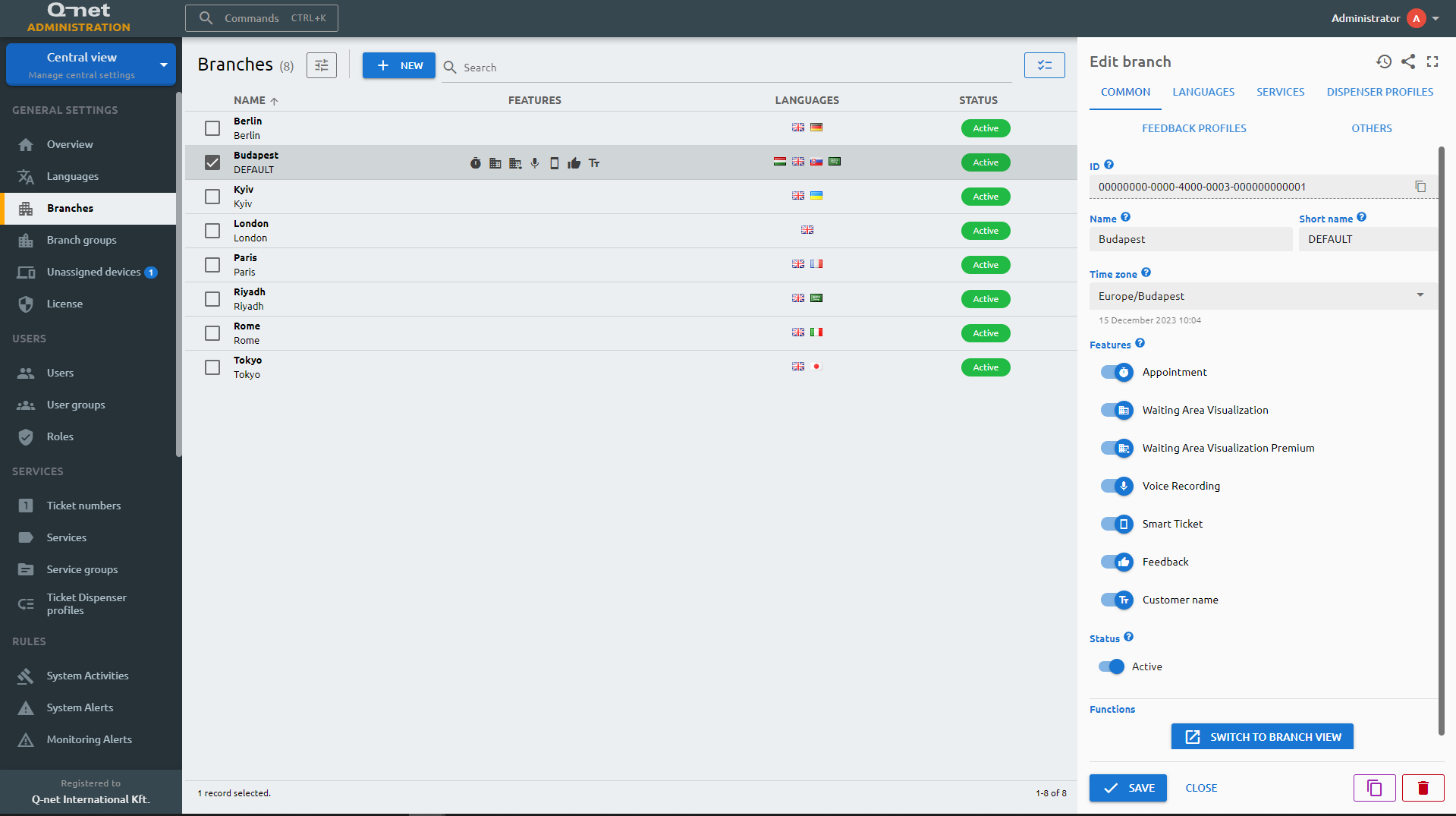
Common tab
On the "Common" tab of the property panel you can see the ID of the branch, and you can edit the below parameters:
ID
This is the internal identifier of the record in the database. It’s a read-only field and generated automatically.
Name
This is the name of the branch. This is a required field.
Short name
This is a unique identifier of the branch. Optionally it can be shown in the statistical reports. This is a required field.
Closing type
The options are “Normal closing” and “Virtual closing”.For normal closing you can adjust a closing time in the next field. The purpose of this process is, to close all unclosed tickets, and logout those users, who forgot to do it by the end of the day. This way, the next day will start with the initial ticket numbers, and without tickets stuck in waiting or under transaction status.The virtual close option is useful in case of those offices which are always open, such as hospitals, airports. In this case there is a “Tolerance time” value, after which if nothing happens with the particular ticket the system will close it automatically. Also logs out the users who were idle during this adjusted period.
Features
These features are limited to the number of available licenses. With the below switches one can enable / disable if the feature should be available in the selected branch, or not.Waiting Area Visualization: Graphical view of customer flow in the waiting area with simulation.Waiting Area Visualization Premium: The above module with some extra features, such as history playback and multiple waiting area handling.Voice recording: A module to record the transaction between the clerk and the customer by a mic-equipped device.Smart ticket: The module provides the possibility to generate the ticket on smartphone. Also it allows to follow the position in the queue and optionally to give a feedback about the service.Feedback: To give a feedback about the service, waiting time, etc. These are appearing in the dedicated statistical reports.“Give-a-nick”: The feature allow to substitute the ticket number with a nickname or keyword entered by the customer on the ticket dispenser to provide a paperless solution.
Time zone
From the drop-down list choose the correct timezone of the location of the branch. Also you can start typing the city to filter the list. The system will use this time zone setting for the branch-related settings (printing time on the ticket, opening hours settings, etc.)
Status
The options are “Active” and “Inactive”. If you set the branch to inactive, the users won’t be able to login to the branch, and the branch won’t be visible in the branch list.
Languages tab
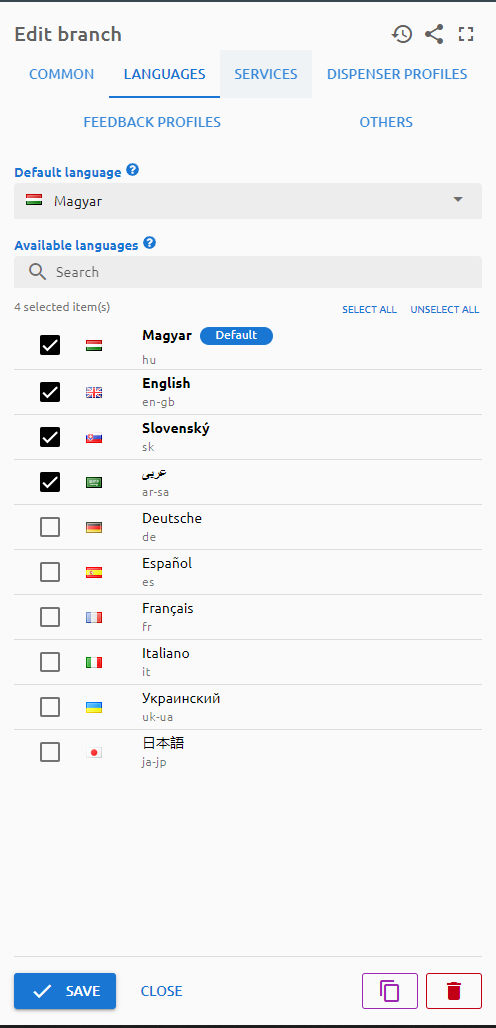
This page is dedicated to adjust the language setting of the selected branch.
Default language
Choose a language from the drop-down list. Only those languages are appearing, which are selected as “Active” on the “General settings” > “Languages” page. The selected language will be used as default where it is applicable. (For example on the waiting area visualization)
Available languages
The below list also includes those, which are active at general settings. Select the checkboxes for those, which you’d like to use in this branch. (The language selection on ticket dispenser, voice announcement will be available on the selected languages.)
Services tab
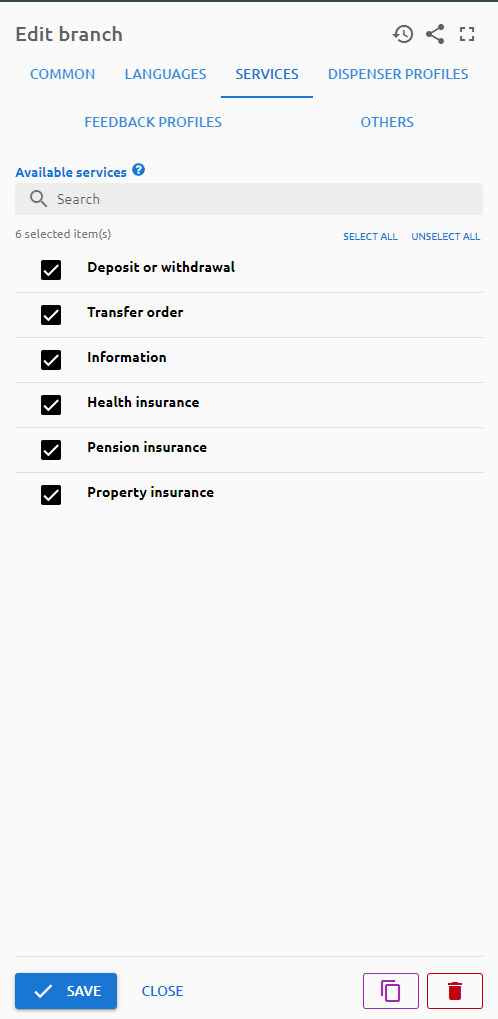
Available services
This service list shows those items, which were added under “Central view” > “Services” > “Services” menu. Select those which you’d like to enable in the selected branch. The purpose of this selection list is, to be able to use unified service profiles in the branches, and filter here which service should be unavailable at the branch. (In case a sevice in not selected here, the ticket dispenser will not show it, even if the service profile includes it.)
Dispenser profiles tab
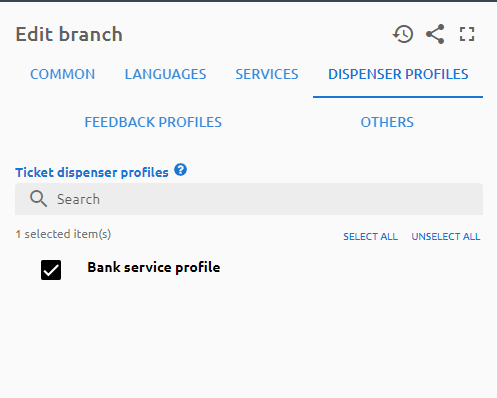
branches) or tab (dispenserProfiles) in fields.yml!Feedback profiles tab
branches) or tab (feedbackProfiles) in fields.yml!Others tab
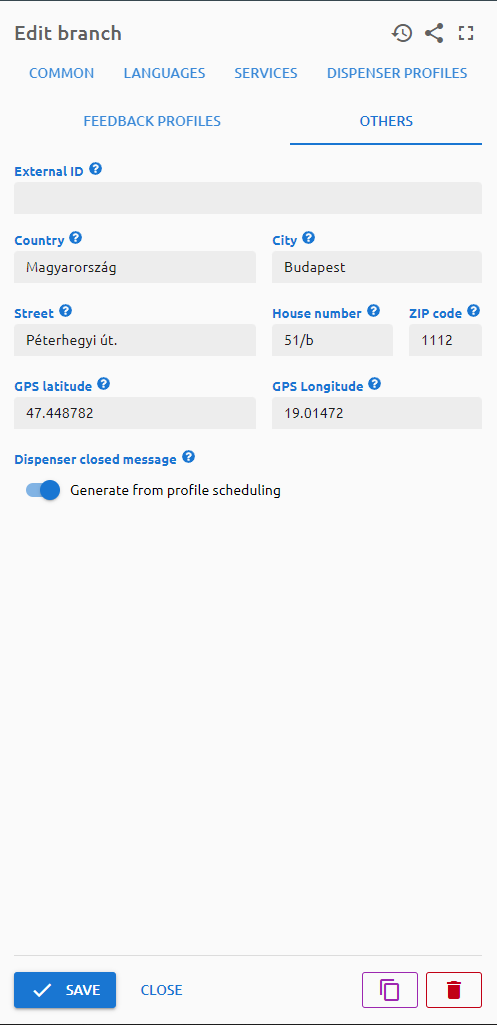
On "Others" tab one can fill the below parameters:
External ID
This is a unique identifier of the branch, which can be used by external, 3rd party systems.
Country
The branch location country
City
The branch location city
Street
The branch location street
House number
The branch location house number
ZIP code
The branch location ZIP code
GPS latitude
The branch location GPS latitude (These coordinates used to show the location of the branch on a map, when the customer reserves an appointment and choosing the branch).
GPS Longitude
The branch location GPS longitude (used to show the location on Google Maps)
Dispenser closed message
Out of opening hours this message will be shown on the ticket dispenser screen. It can be either the opening hours automatically generated based on the profile schedule or a custom message.
NFC serial number
The serial number of the NFC identifier.
With AD
Unlike in case of Q-net v6, the branches will not be created (or deleted) based on AD group settings. Creating the branch automatically doesn't help much, as the configuration parameters still have to be configured manually. Instead of this, besides user role mappings we added the support of Language and Service settings.
Delete branch
When delete a branch, you can decide to delete all its connected devices, or just move them to the "Unassigned devices". Later you can find these devices under this menu.
Branch groups
The next menuitem on the left is "Branch groups" where you can organize the branches for statistical purpose based on arbitrary categories. (e.g. size, region, city)
Under "Common" tab enter a name and optionally a description for the group. Also you can set the status to enable / disable the group.
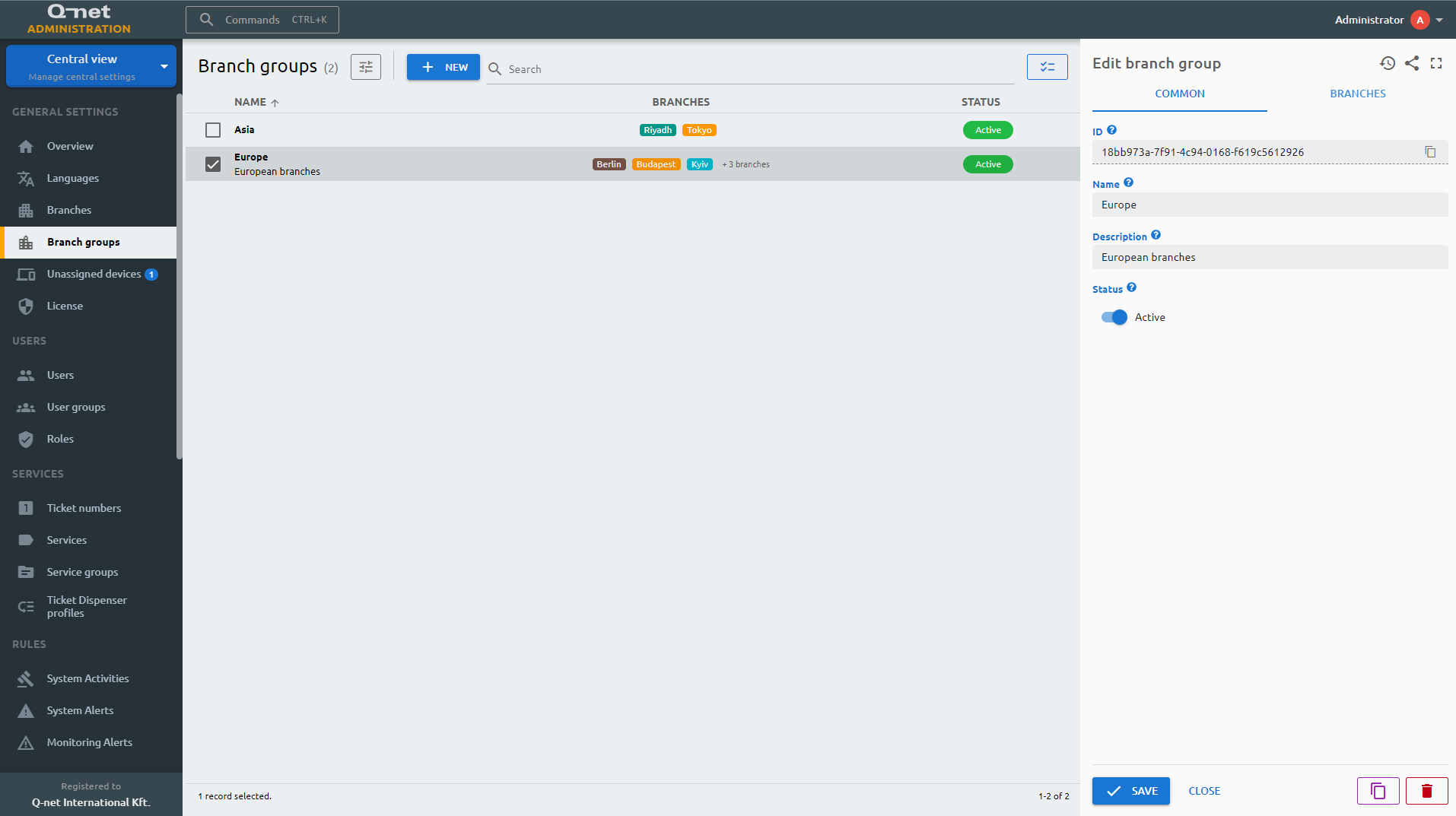
Common tab
ID
The ID is given by the system and is required for internal processes, and can serve purposes for debugging in case of issues.
Name
The Name is the user-given name.
Description
Description for additional information.
Status
Active/Inactive switch to determine if the branch group should be used by any service. Does not affect the incorporated branches.
At the "Branches" tab select those items which should be the member of the selected group, and click "Save".
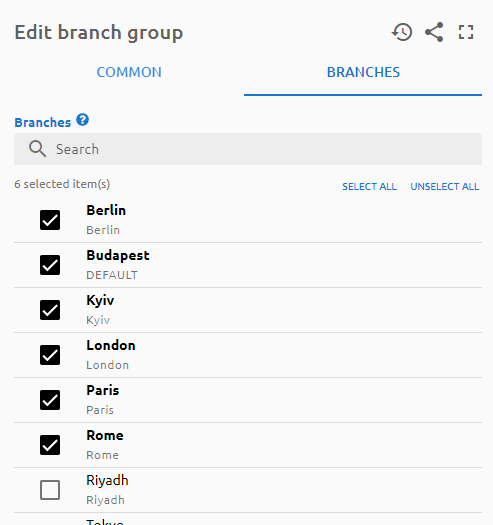
Branches
Branches
Select those branches which are the part of the branch group.