Customer feedback profiles
Optional customer feedback modules can give feedback about the quality level of the service provided in the branches. For these modules a profile needs to be configured with a question and answer possibilities. Every answer has its value for positive or negative feedback. With the help of these modules the service can be fine-tuned and customers can feel more satisfied.
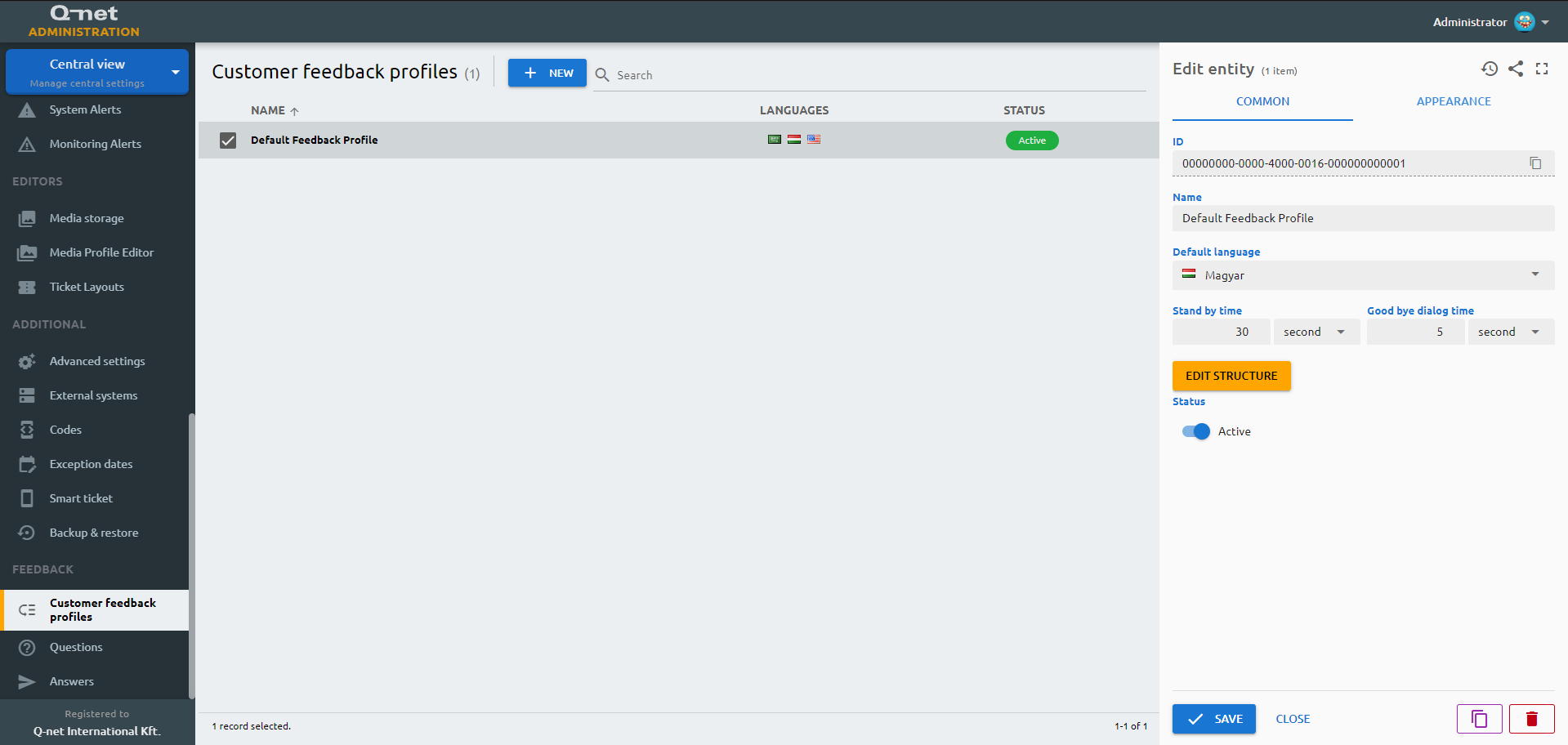
Common tab
This page is to create the profile of questions and answers, which are appearing on the customer feedback devices.
In order to create a new profile (the list of questions and answers to be shown after the transaction), click on "+ New" button, or select an available profile to edit it. On the right "Edit entity" panel you can see the ID of the profile and can edit the following parameters:
Name
Enter any name for the profile for easy identification.
Default language
Depending on the configuration, the messages will appear on the language of the ticket for which the feedback can be entered, or there is a language selection button on the screen. But the default language - before language selection - to show the messages of the device can be selected here.
Stand by time, Good bye dialog time
These adjustable time values will define how long should the device wait being idle before switch back to the initial screen and how long should show a message after receiving the feedback.
Status
Enable or disable the answer to be shown or not on the screen of the device.
Edit structure
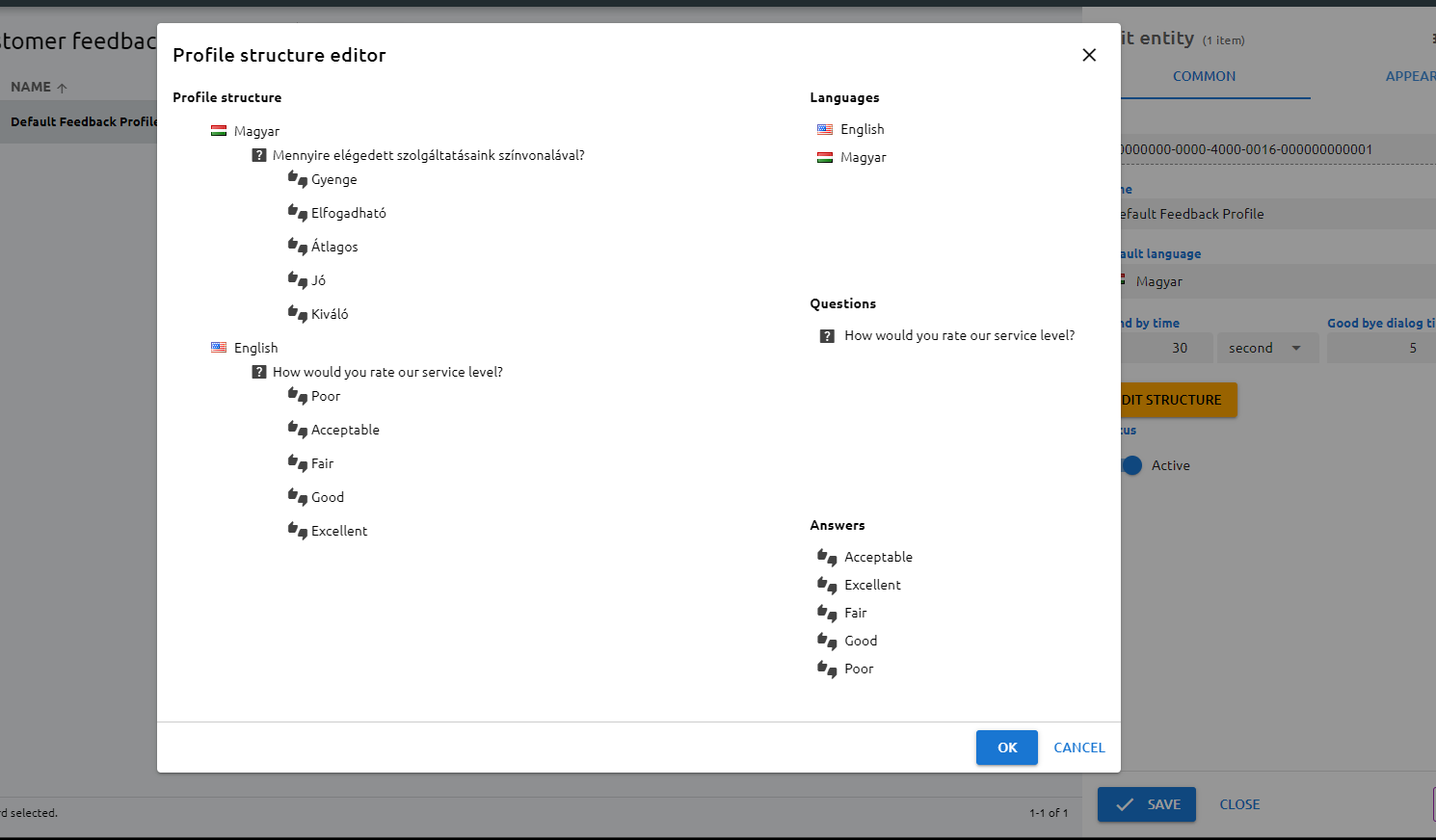
Click on the "Edit structure" button to edit the list of questions and the answers for these questions. In the appearing editor the languages, questions and answers can be pulled into the profile by drag and drop the selected item. First drag a language, then a question under the language, and answer(s) under the question. In case you don't need an item, to remove it, drag and drop it to the top center of the screen, where a red square appears.
When you are ready with the desired structure, click on the "Save" button.
Appearance tab
With the help of this tab it is possible to customize the appearance of the customer feedback page on the device.
Header visible
Switch ON/OFF to show or hide the header of the page.
Header left text
Enter a text to be shown on the left side of the header.
Header right text
Enter a text to be shown on the right side of the header.
Footer visible
Switch ON/OFF to show or hide the footer of the page.
Footer left text
Enter a text to be shown on the left side of the footer.
Footer right text
Enter a text to be shown on the right side of the footer.
Language button style
This selection list allows to choose among different language selection buttons: Waving flag, normal flag, button with the name of the language
Keyboard style
Choose between numeric or alphanumeric virtual keyboards (for tickets with letter prefixes)
Custom CSS
This field allows to enter custom CSS code to modify the appearance with more options.
Custom JS
This field allows to enter custom JavaScript code to modify the behavior of the page.