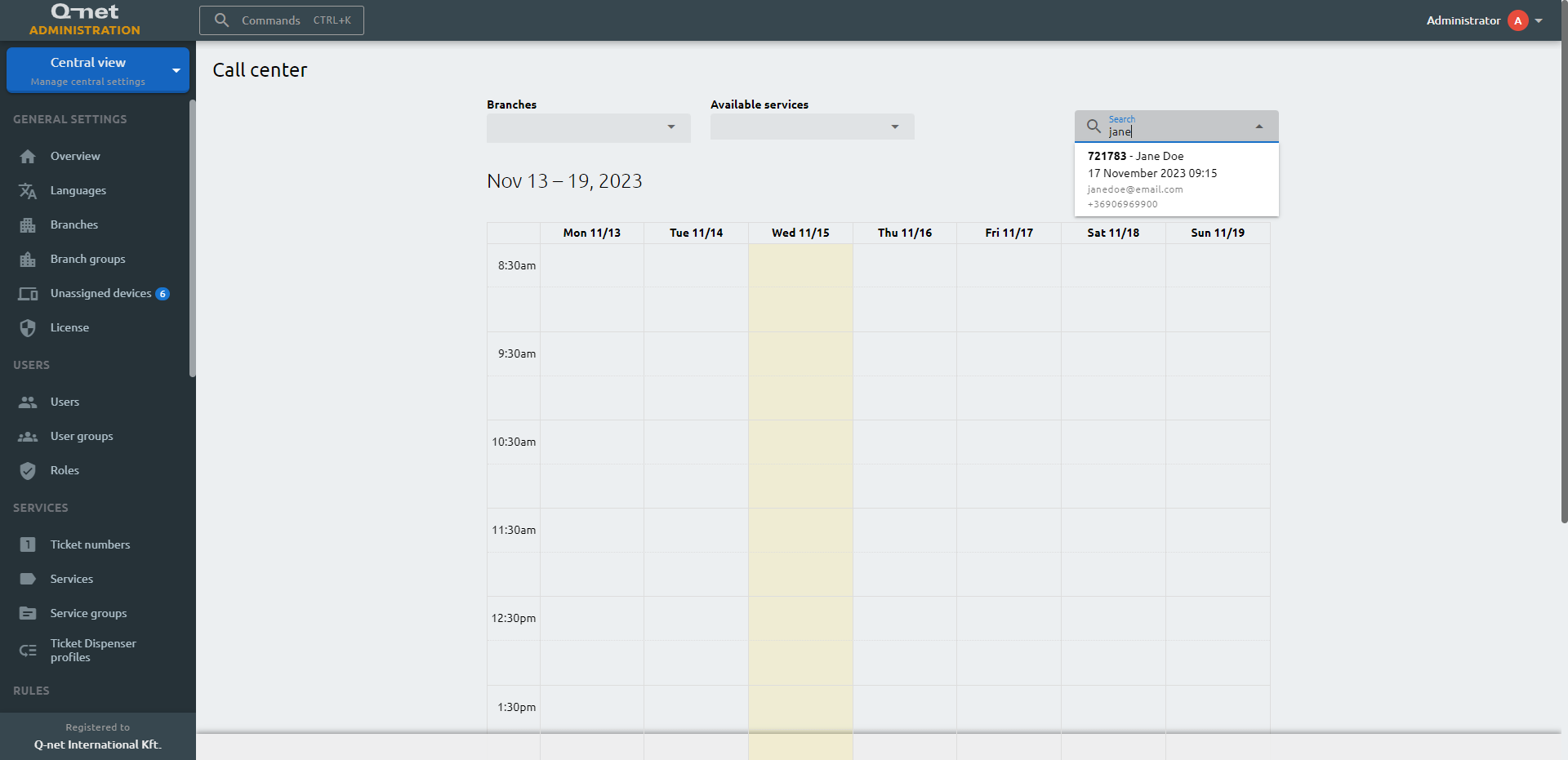Call Center
On this page a call center employee can create or delete appointments. In order to show the time slots of a service, first select a branch and a service. The calendar will show the passed and the fully occupied time slots with grey and the time slots with available slot with green.
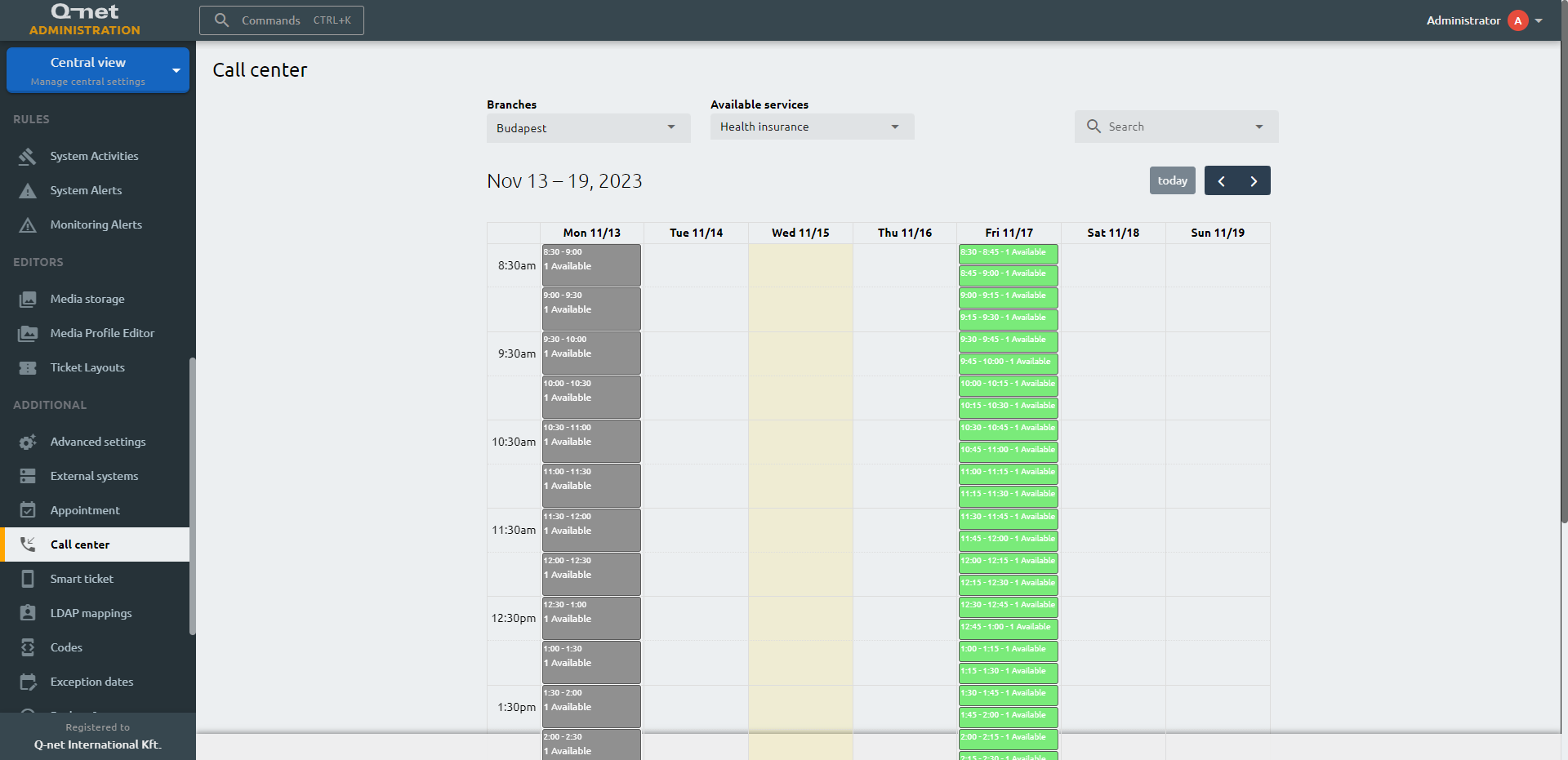
Create, delete appointment
Select a green time slot to schedule an appointment. A pop-up window with two tabs will appear. The New appointment tab will be active by default, allowing you to create a new appointment. After completing the necessary customer information and clicking the OK button, your appointment will be confirmed.

If a time slot has existing appointments, they will be listed under the Appointment list tab. A colored badge will appear next to each appointment, indicating its status. A green badge indicates a verified appointment, while a yellow badge indicates an unverified appointment. To delete an appointment, simply click on the red bin icon next to it.
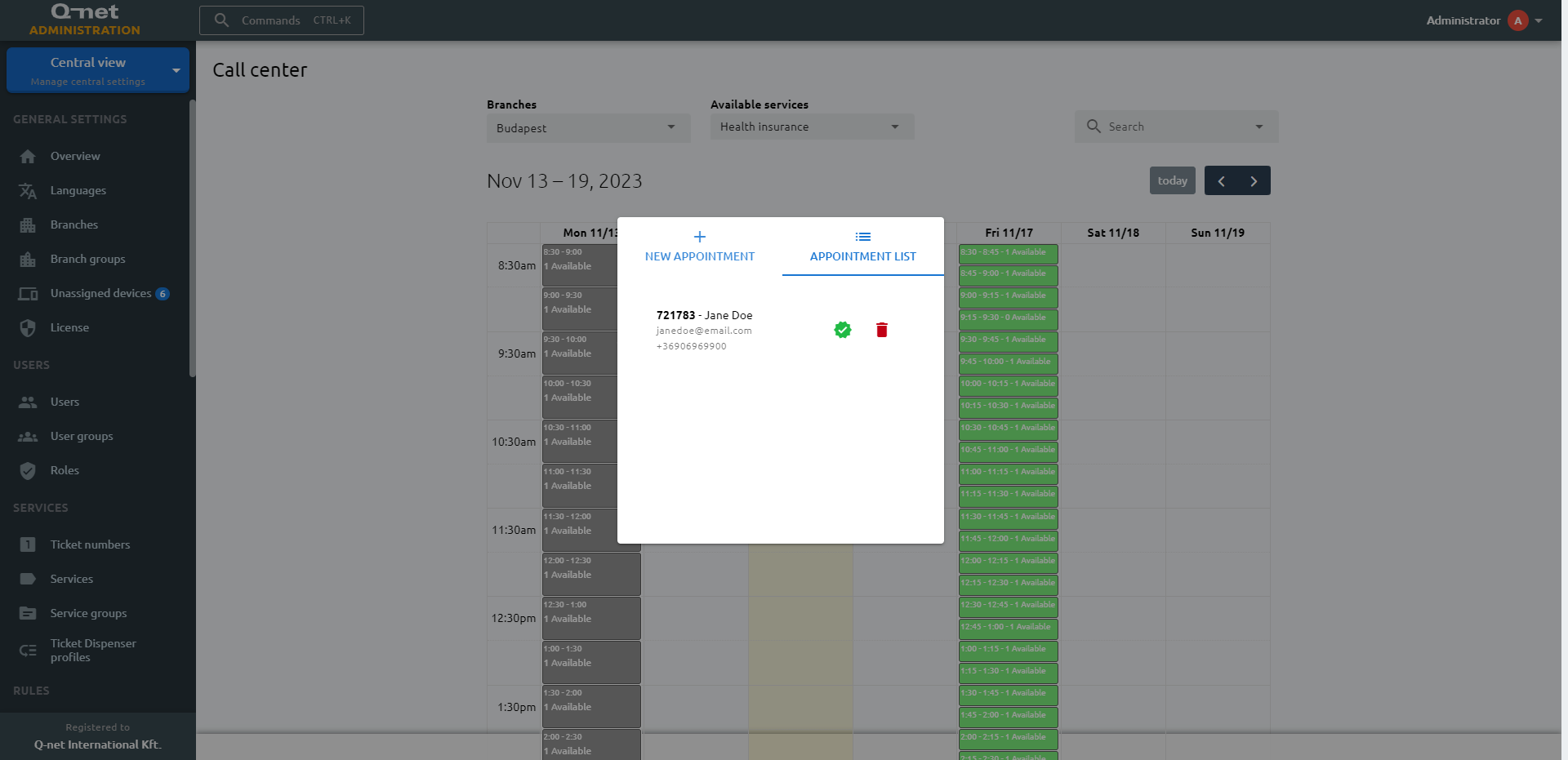
When an administrator deletes a reservation in Call Center page or a clerk on the calling unit, the system sends an email (and/or SMS) message to the customer about the deletion with the reason.
Search an appointment
Use the search bar to find an existing appointment. Simply begin typing, and the system will automatically initiate a search after three characters are entered. The search encompasses customer information such as name, email address, booking code, and phone number. After clicking an appointment from the list, it will show you additional information.