Introduction
Q-net Pro v7 Administrative Page
Main page
After entering the URL of the application into a browser, the below page will appear.
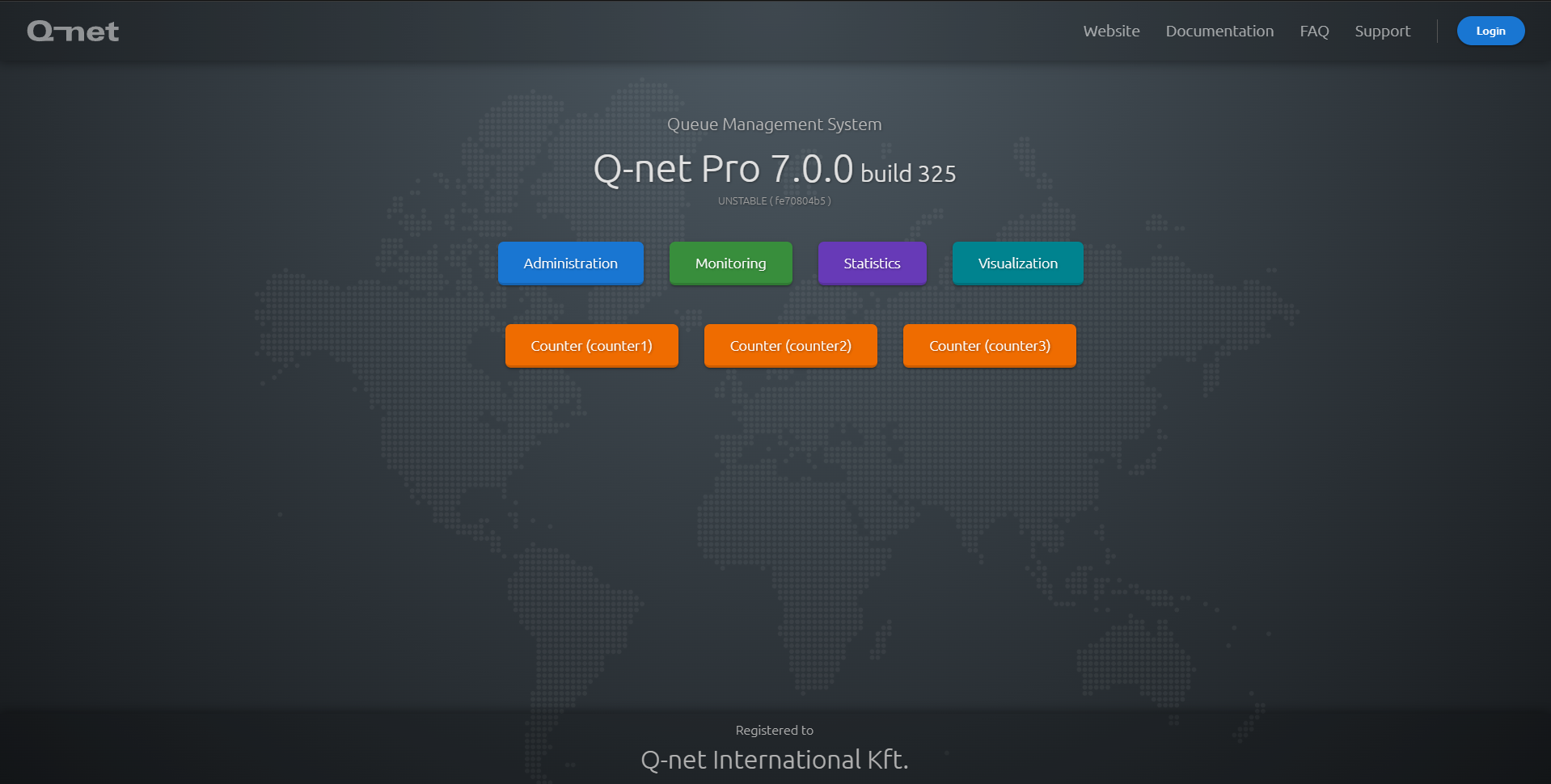
Select the "Administration" button
On the appearing authentication page you can login with the default "admin" user and "admin" password.
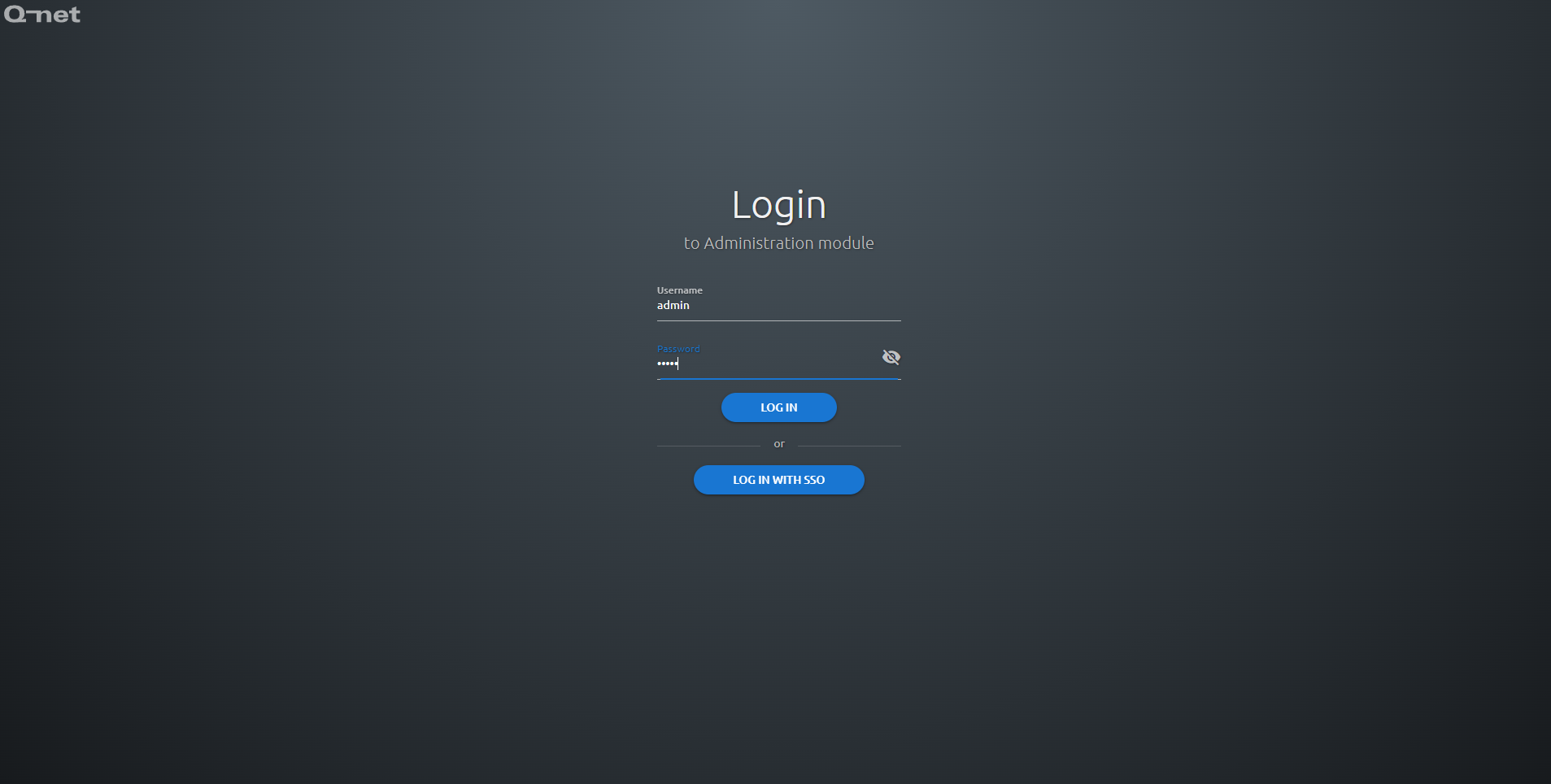
Admin page menu structure
On the welcome screen you'll see information about the configured number of branches, services, users, devices, and connected - but not configured devices. Also the page shows in a list the recent changes of the configuration.
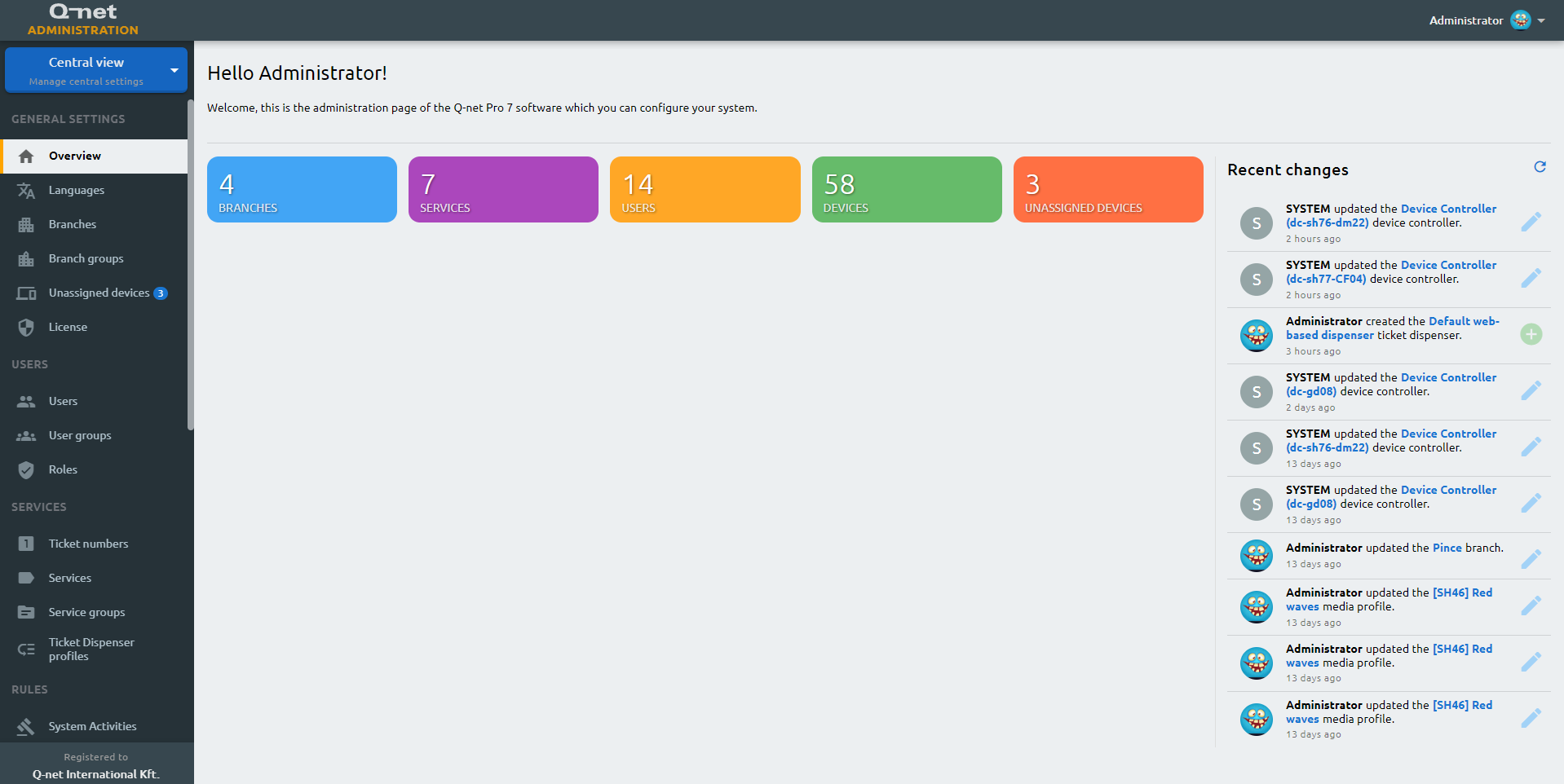
In the top-left corner you can choose between the central and branch level view, by clicking on the button and choosing "Central view" or a particular branch from the selection list.
The menuitems on the left grey bar are changing depending on the selected view and on the privileges of the logged in user. In case of all configuration page there will be a selection list. After selecting an item, an "Edit entity" panel will appear on the right side, with the parameters of the selected item, usually organized under multiple tabs. On the top of these panels there are some icons; one is to show the history of changes in case of the selected entity, one is to copy the link of this exact entity to the clipboard, and one to open/close this panel to full screen. Most pages are using tables (Branches, services, users, etc.). The content of these tables can be ordered by clicking on the arrow, next to the column name (where the arrow doesn't appear, the column can't be used to modify the order).
A filter option on the top left corner helps to find a specific item in the list, or you can use the search bar for the same. The commands field allows you to quickly switch to another page / view.
On the right of the search bar there is an icon to enable/disable the multi-selection of the items. In case multiple items selected, the right panel allows to edit or delete these items at once. (The editable fields will be limited.)
Left to the search bar, there is a "+ New" button, to provide the possibility to add a new item.
![]()
The first "Overview" item returns to the welcome screen of the admin page.