Rules
There are many different rules can be set based on custom requirements. Various events with different reactions can be configured based on personalized needs.
You can set multiple reactions to be triggered in case of an event circumstance is met. Each alert type contains a common tab, on which the event specifications can be configured, and a reaction tab, on which the triggered response can be configured. Each of the alert types must be given a name and the affected branch, the rest of the conditions are detailed below as well as the list of reactions. Each triggered activity can be saved to statistics with a customized set of data attributes.
System Activities
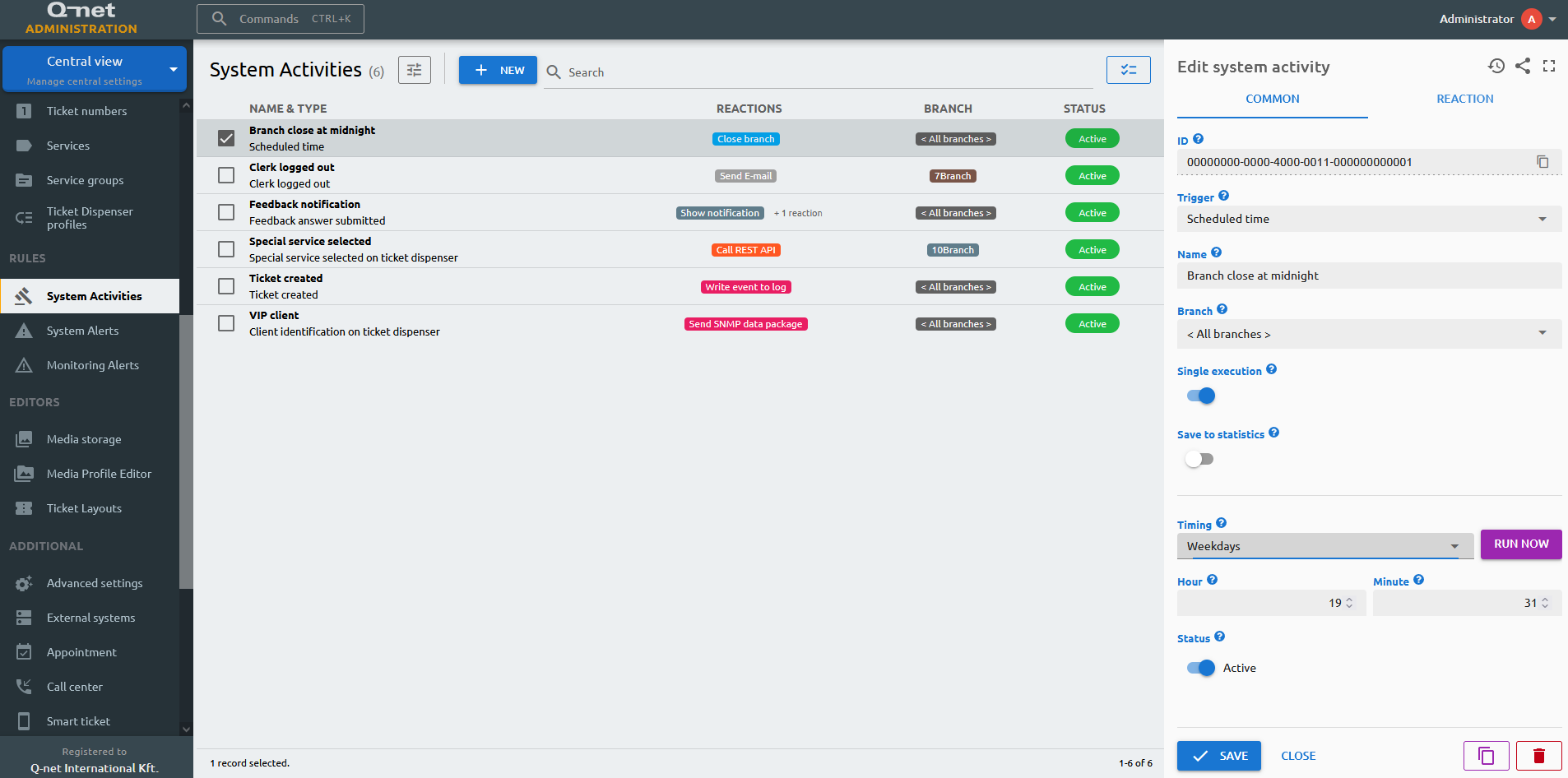
Service selection on ticket dispenser
Trigger a reaction in case of a specific service is being selected. The CRM interface value field may be used, in case of third-party client identification.
Client identification on ticket dispenser
Trigger a reaction in case of a client identification has occured on the ticket dispenser. The CRM interface value field may be used, in case of third-party client identification.
Ticket created
Trigger a reaction in case of a ticket is created.
Virtual ticket created
Trigger a reaction in case of a virtual ticket is created. Mainly used for SMS based tickets.
Ticket called
Trigger a reaction in case of a ticket is called.
Call of identified customer is expected
Trigger a reaction in case of an identified client is expected to be called, this can be based on a time limit after the identification has taken place, or if the Ticket queue feature is turned on, it is based on the amount of the tickets being called before the identified client.
Transaction finished
Trigger a reaction in case of a ticket transaction is finished. This can be based on any service and\or a closing code given by the clerk.
Clerk logged out
Trigger a reaction in case of a clerk is logged out. If you turn on the Only if the clerk left despite the warning feature, the reaction will only be triggered, if the clerk logs out even if the counter gives a warning message that there are still waiting customers for a service that is being handled by that counter.
Branch closed
Trigger a reaction in case of a branch is being closed.
Feedback answer submitted
Trigger a reaction in case of a feedback answer was submitted, this can be customized to be used only for certain questions and\or answers.
Client arrived with reservation
Trigger a reaction in case of a client arrived with a reserved timeslot.
Special service selected on ticket dispenser
Trigger a reaction in case of the special requirement service has been selected on the ticket dispenser. The special service can be configured in the Ticket Dispenser's profile, under the Features tab.
Scheduled time
Trigger a scheduled, reoccuring reaction based on the date or timer.
Audit event
Trigger a reaction in case of login activities, activities in which users or roles are created, modified or deleted.
System Alerts
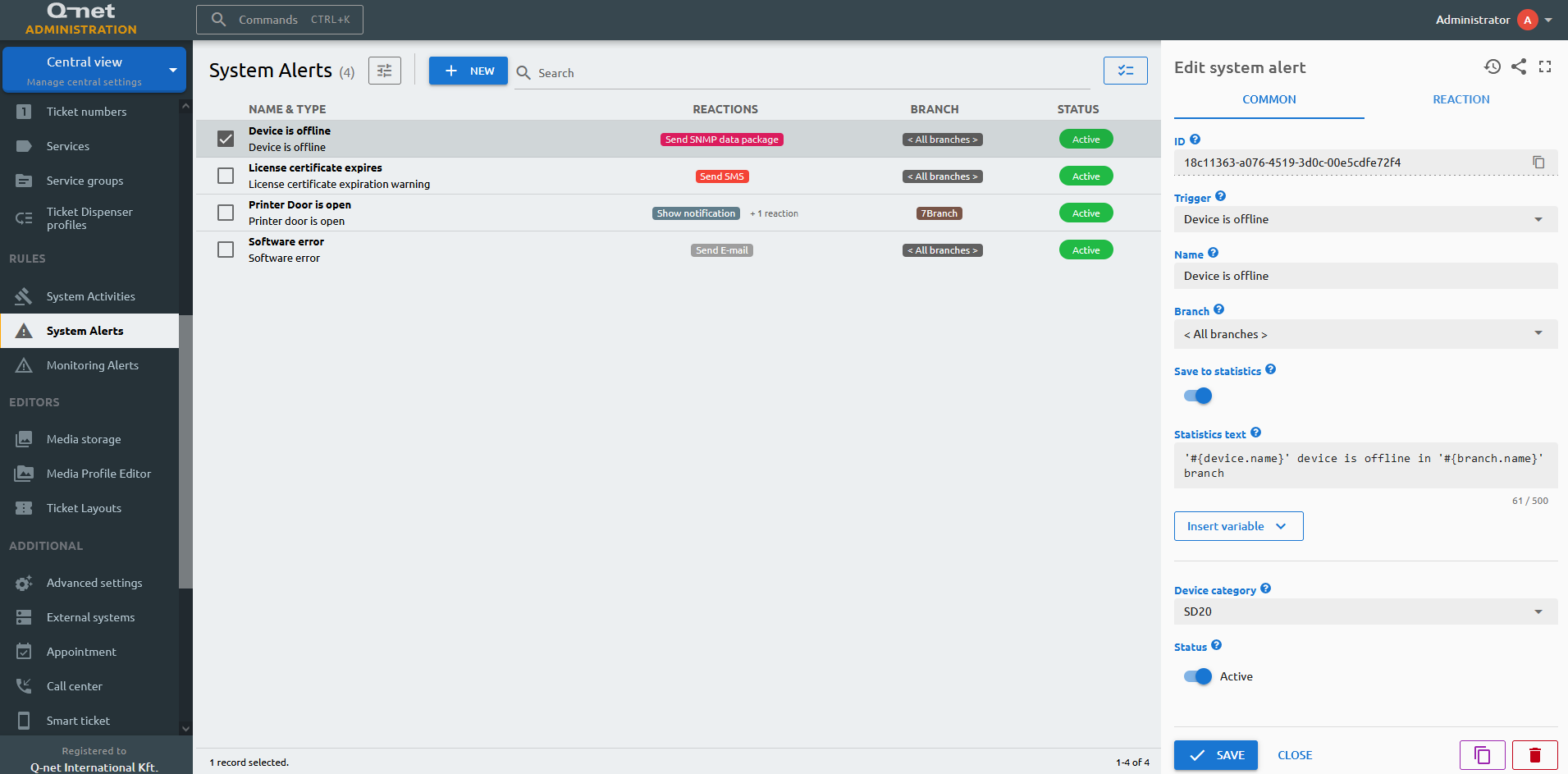
Software error
Trigger a reaction in case of a software error is being encountered. You can specify the error message being reacted to with the Error message part field, if the logged message contains the text message you type here only then a reaction will be triggered.
License certificate expiration warning
Trigger a reaction in case of the license is coming close to an expiration date. You can specify the number of days before the certification would expire in the Remaining days field.
Clerk initiated alarm
Trigger a reaction in case of a clerk initiated alarm being issued on the counter.
Device is offline
Trigger a reaction in case of a device is being offline and not reachable. You have to specify the type of the device in the Device category field.
Low paper level
Trigger a reaction in case of the printing paper is getting to its end.
Printer is out of paper
Trigger a reaction in case of the printing paper is not available.
Printer door is open
Trigger a reaction in case of the ticket dispenser's printer's door is being opened.
Monitoring Alerts
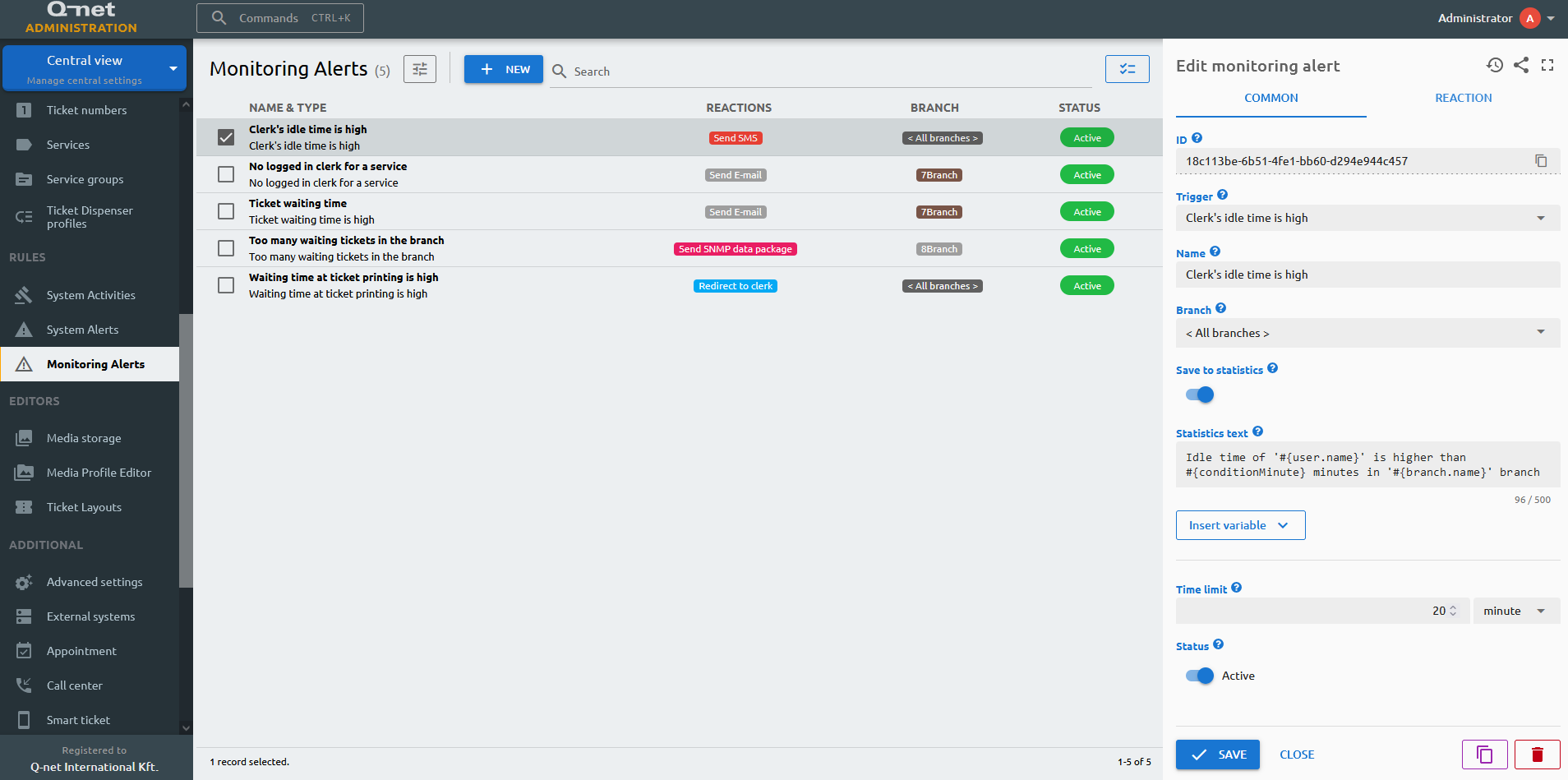
Ticket waiting time is high
Trigger a reaction in case of a ticket's waiting time is high, you can specify the service and the time passed after the ticket was issued in the Time limit field.
Waiting time at ticket printing is high
Trigger a reaction in case of the estimated waiting time printed on the ticket would exceed the threshold you give in the Time limit field.
Expected waiting time of a ticket is high
Trigger a reaction in case of the estimated waiting time of a ticket is getting too high. You can specify the service and configure the Time limit after which the reaction would be triggered.
Waiting time is higher than the x% of the printed expected time
Trigger a reaction in case of the actual waiting time for the ticket reaches the given percentage of the estimated waiting time.
Too many waiting tickets in the branch
Trigger a reaction in case there are too many waiting tickets in a specific branch. You can specify this number in the Value field.
Too many forthcoming calls of a ticket
Trigger a reaction in case there would be too many awaiting calls before the ticket. You can specify this number in the Value field.
Too many waiting tickets for a service
Trigger a reaction in case there would be too many waiting ticket for a specific service. You can specify this number in the Value field.
No logged in clerk for a service
Trigger a reaction in case there would be no logged in clerk for a specific service.
Clerk's idle time is high
Trigger a reaction in case of a clerk's idle time would exceed the threshold you give in the Time limit field.
Clerk's transaction time is high
Trigger a reaction in case of the clerk's transaction time would exceed the threshold you give in the Time limit field.
Ticket transaction time is high
Trigger a reaction in case of the ticket's transaction time would exceed the threshold you give in the Time limit field.
The number/percent of tickets within the configured time interval exceeds the threshold
Trigger a reaction in case of the transaction or waiting time compared to all waiting tickets would exceed the given threshold.
Reactions
No Reaction
If you would only use a certain alert to generate statistical data to be used but no further action to take place, use this reaction.
Write event to log
Create a logged event in a preconfigured format.
Send E-mail
Send an e-mail to a given address with a preconfigured subject and template.
Send SNMP data package
Send an SNMP trap message with a given ObjectID with a preconfigured template to a given port of an IP address.
Send SMS
Send an SMS to a given phone number with a preconfigured template.
Show notification
Show a notification based on the preconfigured template. The notification will be displayed for the duration given in the Timeout field. The notification will be sent to the user(s) or device(s), that are assigned to the selected role. If the timeout is set to 0 or it is not filled, then the notification will be shown until it is not closed by the user.
Send announcement
Send a message to the specified user group, user role, or individually specified users. The difference compared to the previous "Send notification" is that the announcement message is stored, so the message is visible even if the user was not logged in when the message was sent.
Call REST API
Call a REST API via the given URL based on the preconfigured method, content type and format.
Run programmed workflow logic
Execute a customized Javascript.
Run external program
Run an external executable file located on the given path. The Timeout field determines how long the server would wait until the executable file would be successfully started.
Generate file
Create a file to the given path based on the preconfigured template.
Change ticket priority
Raises the ticket priority, relatively to the current priority, or absolutely, regardless of the current priority.
Change service priority
Raises the service priority, relatively to the current priority, or absolutely, regardless of the current priority.
Redirect to global waiting list
Redirect a ticket to the global waiting list. If the Was real transaction switch is turned on, this reaction will count as a real transaction and will be shown in the statistics accordingly.
Redirect to local waiting list
Redirect a ticket to the local waiting list, to a preconfigured user. If the Was real transaction switch is turned on, this reaction will count as a real transaction and will be shown in the statistics accordingly.
Redirect to counter
Redirect a ticket to a specific counter. If the Was real transaction switch is turned on, this reaction will count as a real transaction and will be shown in the statistics accordingly.
Redirect to clerk
Redirect a ticket to a specific clerk. If the Was real transaction switch is turned on, this reaction will count as a real transaction and will be shown in the statistics accordingly.
Remove redirections from ticket
Remove the redirections from the ticket.
Add service to the ticket
Add an extra service to the ticket.
Any clerk can call this client
Remove any limitations regarding which clerk can call the client, instead all clerk can call.
Close the ticket
Close the ticket.
Change ticket dispenser profile
Change the ticket dispenser's profile in case of an identified client would be using it. Only applicable to the Client identification on ticket dispenser system activity.
Send statistics report
Send a statistical report based on the server's statistical or monitoring data. Only applicable to the Scheduled time system activity.