Administration - Branch - General Settings
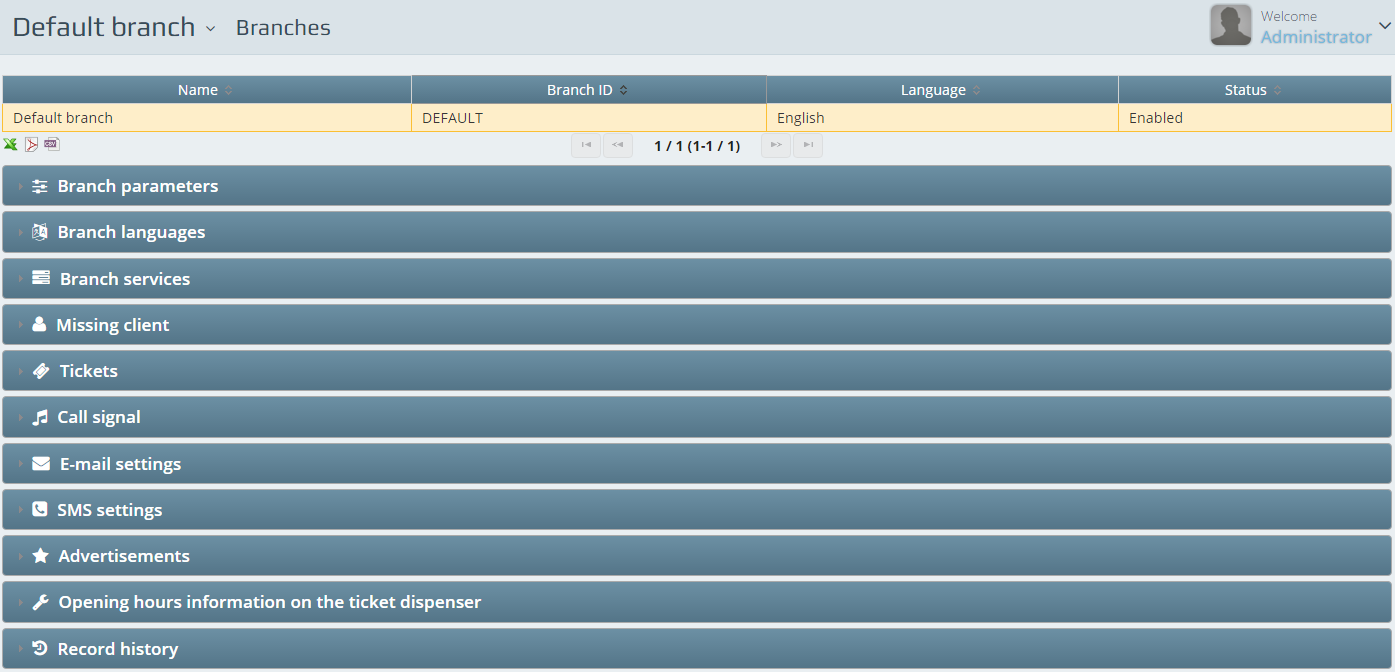
You can configure here several details in a certain branch that can be configured also in the Central settings / General settings / Branches zone (see section 1.2.).
Branch parameters, languages and services can be selected from the options that were added in the central settings, but new items cannot be added on the branch level.
The values and settings of Missing clients, Tickets, Call signal, E-mail settings and SMS settings are already configured in the Central settings and these values can be modified / overridden in the branch, if necessary by unmarking the “Global configuration” check box and define the new value. Advertisements can be blocked or enabled on ticket dispensers and customer feedback units. The opening hour information can be presented on the ticket dispenser while the branch is closed – if the section is filled. Please use the Save button if necessary.
Services
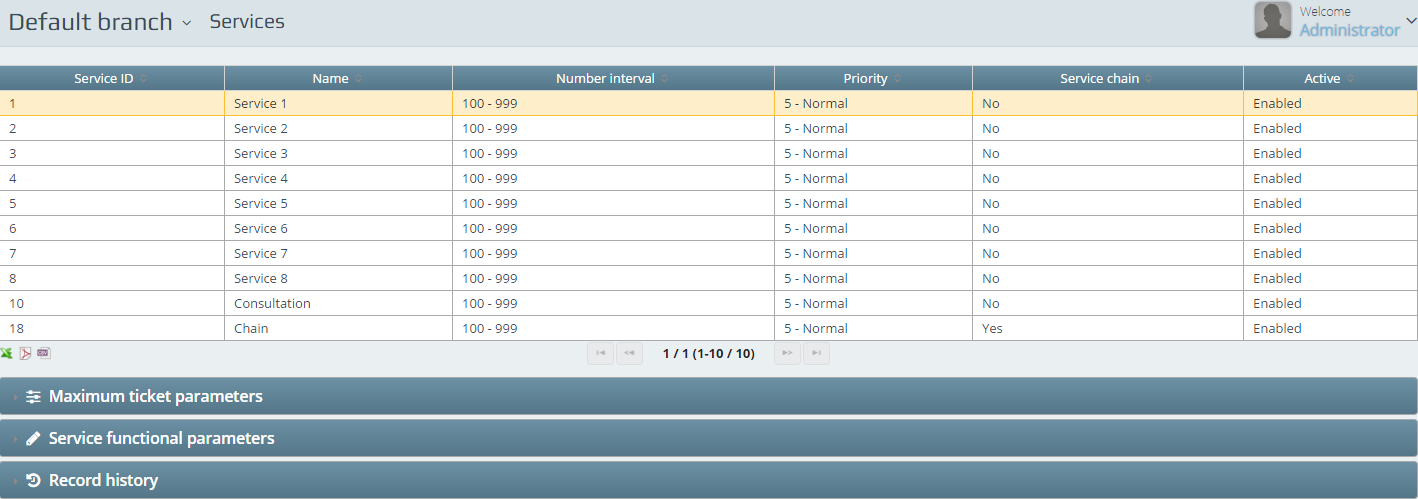
Each and every branch has a Services menu point where there is an option to limit the number of available printed tickets. To be able to perform this you need to enter the Maximum ticket parameters.

There are 3 types of reset types: Day end – Branch close – Manual reset. The Available ticket (pcs) value can be set. If this value is -1 the tickets follow the original rule. There is also a processed ticket counter.

Service functional parameters contains the Customer identification – which can be left Central based or can be set to Optional, Required or Disabled.
Users
Similar to Branches in section 4.1. you can do modifications with the users in the particular branch that were originally added in the central settings, but also you can add further users for the local branch too and do the complete configuration as you can do in the Central settings (see section 1.2.).
User roles and languages can be either set here.
Logout-, Closing- and Status codes, Counter settings can be modified / overridden in the branch, if necessary. Automatic ticket transaction starting time also can be modified here by each user if the central setting is not acceptable.
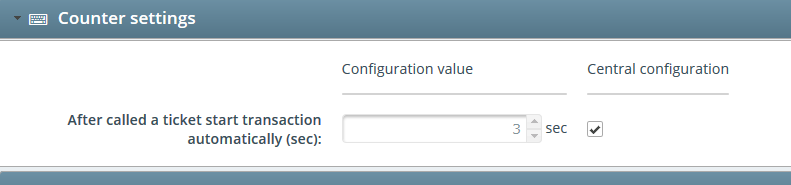
Service matrix

The purpose of this setting is to organize the work in the branch in a very flexible way by selecting those clerks/counters that are able to handle all the services but depending on the size of the customer-flow per day the clerks/counters will be able to handle services on different priority levels.
Matrix parameters

First you can select the desired Matrix type: Service / counter or Service / clerk matrix.
At Mouse click behavior you can decide (out of several possibilities) what will be changed if you will click with your mouse.
Those can be Set the node’s priority circularly with the option to click and increase – Disable the selected node which only disables the selection – Set the node’s priority to 1 – 4 is only to set the desired values: highest priority 4, lowest priority: 1. You can also modify the whole raw or the whole column with the side options dedicated in the matrix.
Sort: You can sort your services in the matrix by Service ID / Service secondary name / Service name
Service / clerk matrix
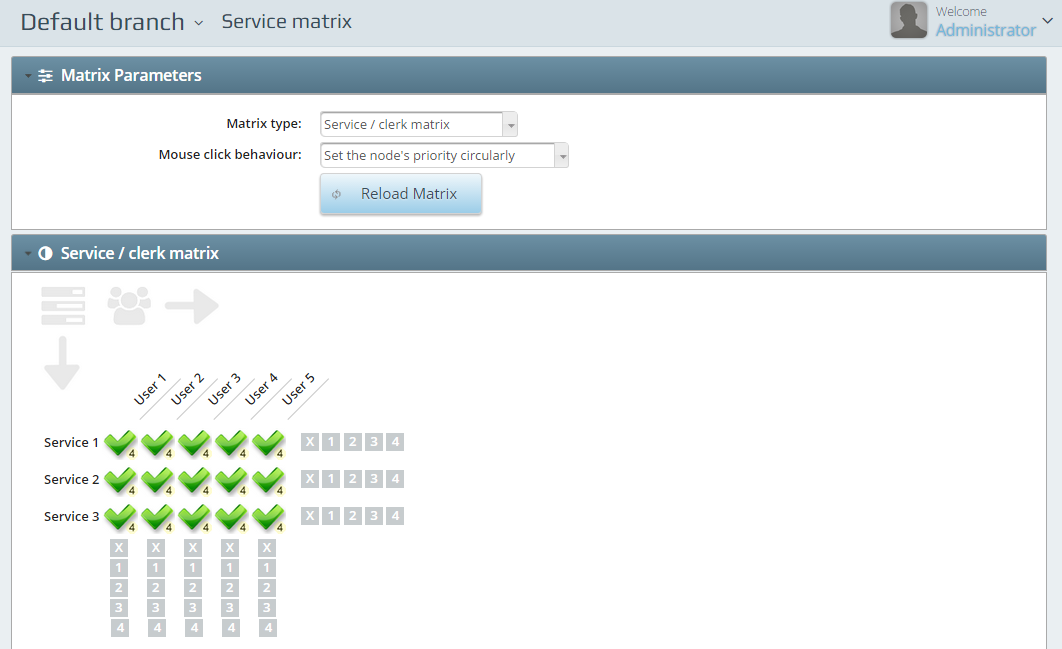
On this page (Matrix type: Service / Clerk matrix) the local boss can set which clerk is able to handle which service(s). Number 4 shows that this service can be handled by that clerk on the highest level.
Service / counter matrix
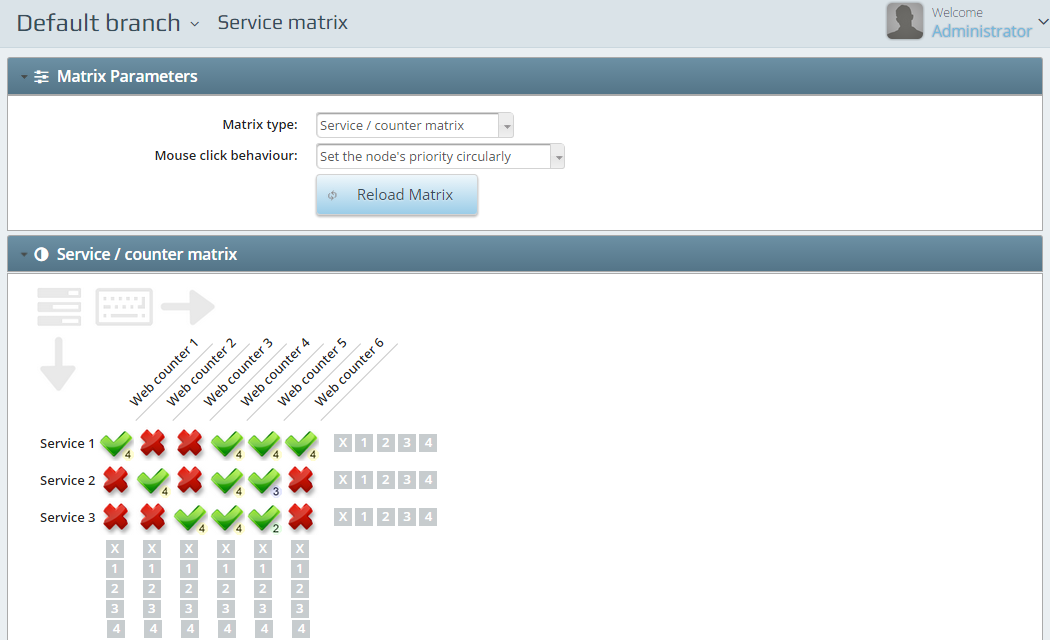
Here (Matrix type: Service / Counter__ __matrix) you can also organize which counter should handle which service generally and on priority.
“Generally” means if at every node you can see number 4 the counters may handle every service on the same priority level.
“On priority” means the work of the web counters are organized in a flexible way (please check the nodes at every counter and service on the above picture): Service 1 is handled at web counter 1, this counter is dedicated for Service 1 only. Counter 2 and 3 is set for the same purpose for Service 2 and 3. Counter 4 does all the Services on the same priority, but Counter 5 does Service 1 on the highest priority: 4, meaning if there will be customers waiting for Service 1, they will be called, Service 2 is handled on lower priority, meaning if there is no customer waiting for Service 1, Service 2 will be called, and similarly if there is no customer waiting for Service 1 and 2 Service 3 will be called. This flexible setting can be useful if Service 1 has 400 customers per day, Service 2 has 200 customers per day and Service 3 has 50 customers per day. Because Service 1 has the biggest number of customers Counter 6 is dedicated only for Service 1. This solution can be freely configured to achieve the best flexibility a branch customer flow might require.
Rules
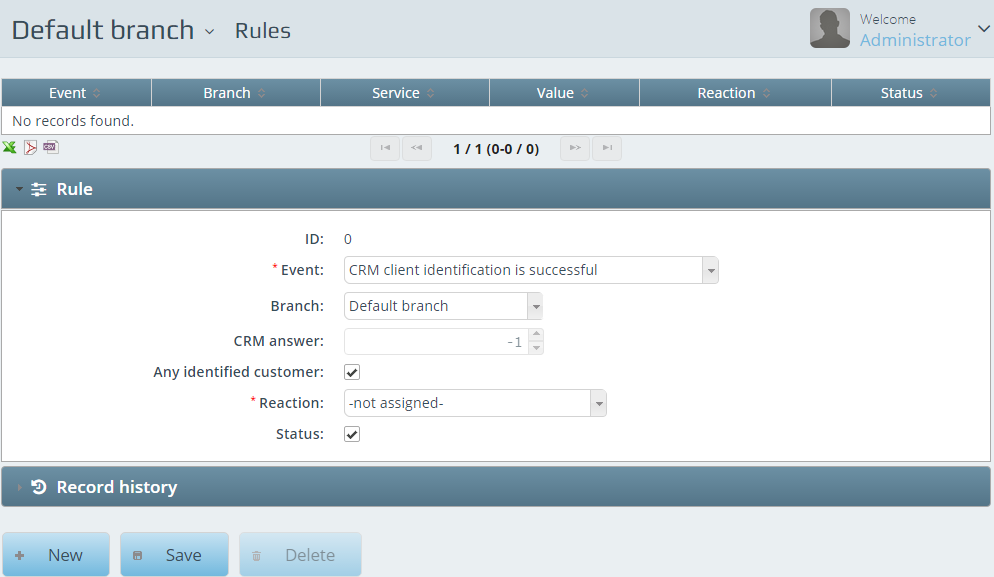
Whatever was configured in the Central settings / General settings / Rules (see section 1.12 of this Manual) can be found here in the Branch level, because there you can configure the rules from branch to branch and the local branch manager can modify / fine tune the same in this section.
CRM answer is the value returned from the CRM system or customer database by the entered customer identifier (phone number, account number, social security number etc…). The rule system is using this value, to trigger the configured event (transfer client to certain client, raise priority etc..).
 User Manuals
User Manuals