Create new Keystore
With the help of KeyStore Explorer you need to create a new Keystore.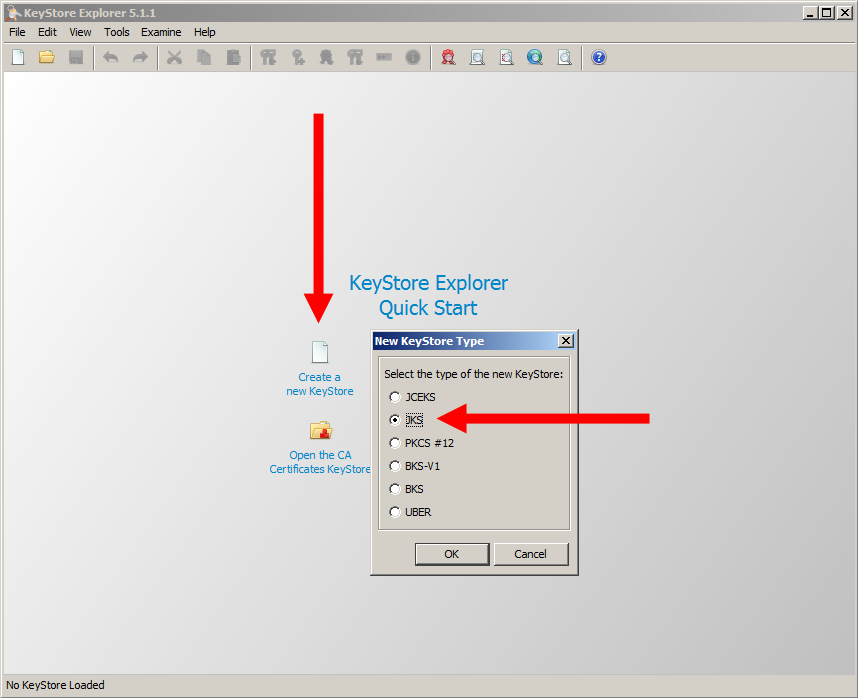
Import Keystore
If there is an existing SSL certificate available – you would need to import it: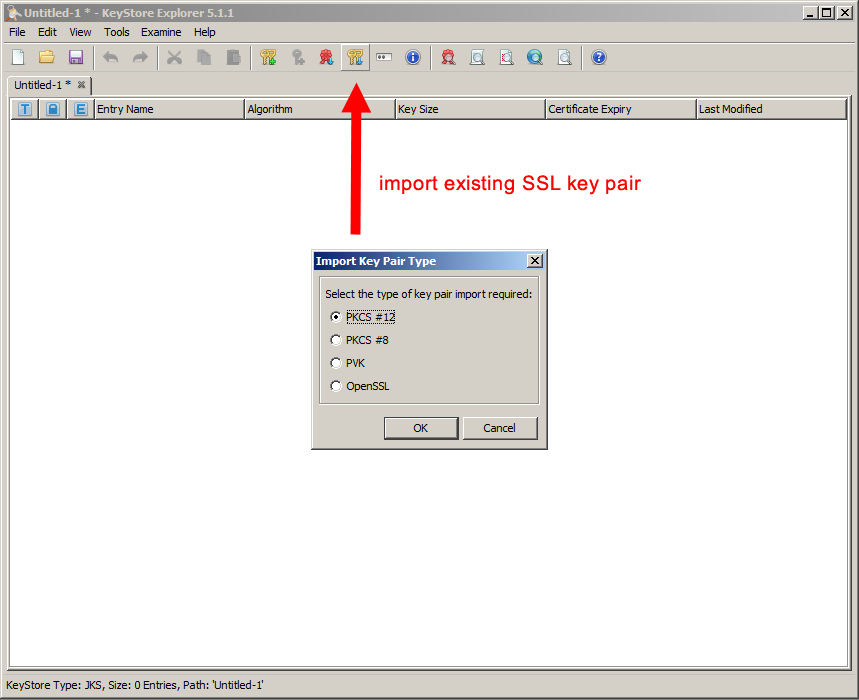
Generate SSL Keypair
If there isn’t any available SSL certificate you would need to create one: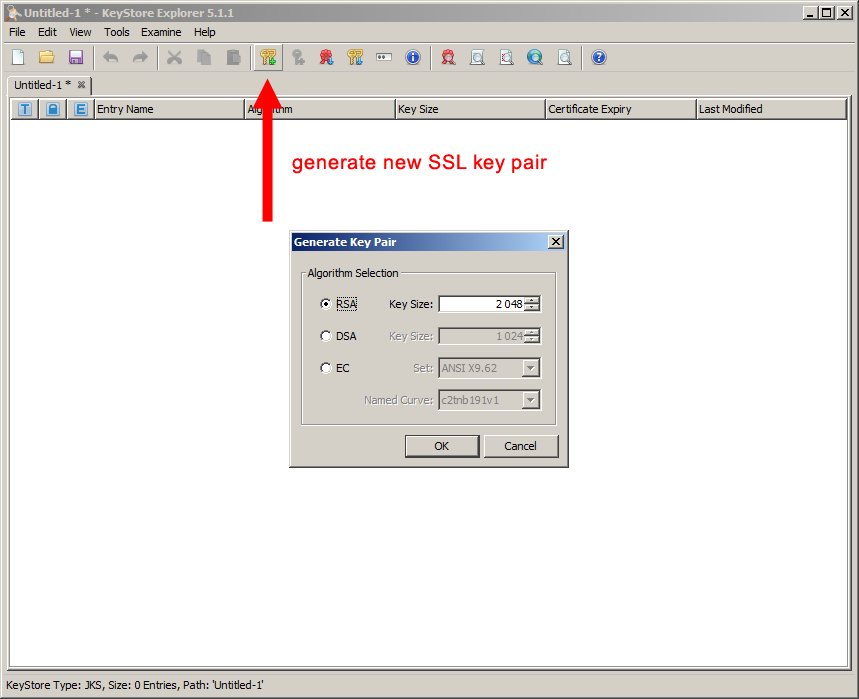
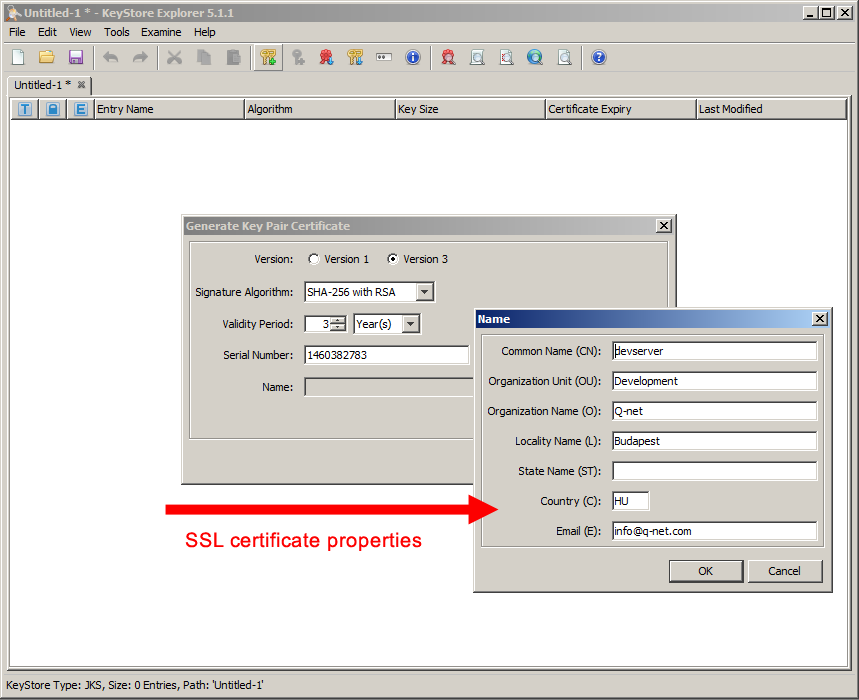
SAVE the JKS Keystore file. While saving the file it will ask for a password 2 times. The two password needs to be the same. First password is for the keypair and the second is for the keystore file. This needs to be given in the config as “keystorePass” parameter.
Edit the server.xml
Stop the V6 server service.
Save the q-net/conf/server.xml files copy to a safe location – to be able to restore.
Modify the server.xml file on the below location:<Connector
connectionTimeout="180000"
port="3000"
protocol="org.apache.coyote.http11.Http11NioProtocol"
redirectPort="8443"/>
need to be changed to :<Connector
port="443"
URIEncoding="UTF-8"
enableLookups="false"
connectionTimeout="30000"
minSpareThreads="128"
acceptCount="1024"
disableUploadTimeout="true"
maxThreads="128"
scheme="https"
secure="true"
SSLEnabled="true"
keystoreFile="C:\Temp\keystoreFile"
keystorePass="keystorePass"
clientAuth="false"
sslProtocol="TLS"
protocol="org.apache.coyote.http11.Http11NioProtocol"/>
NOTE! Please do not forget to modify the “keystoreFile” and “keystorePass” parameters.
Start the Q-Net V6 server service.
The server can now be opened on an SSL connectionhttps://servername/qnet6/
 User Manuals
User Manuals