Statistics - Statistics
Statistics view mode is set the same way as the Monitoring. Select All branches – pick a region or select a branch from the dropdown list. Statistics has a new dropdown as well. If you open the Service report you will find it next to Service report. That dropdown is setting the interval of each report. Likely to the monitoring this page is a reporting page as well but more detailed one from the aspect of the services. Branch report shows complex reports about the active branches. Customer numbers, waiting times, transaction numbers, etc. Region report has the numbers and figures of each branch groups just like Service group report. Service groups can be set up like we have seen in section
The voice files recorded during the transactions can be replayed from the Ticket report page. Search a ticket by ticket number open the ticket details, and click on the Play record button. (if the voice recording was enabled)
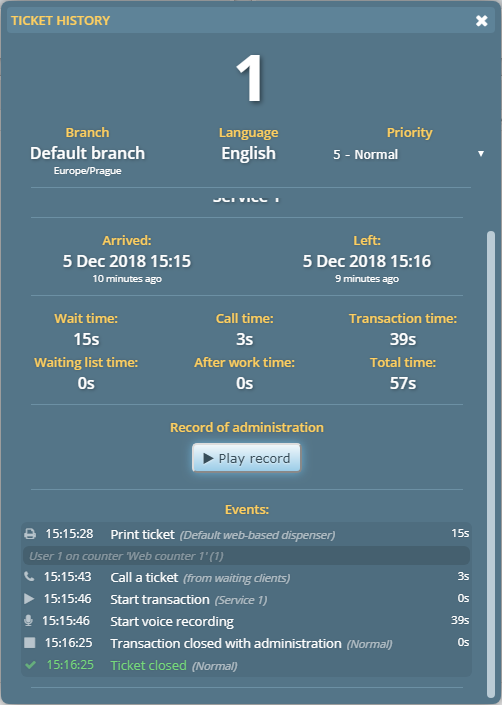
Clerk report value description
Exec time: Time spent with transactions
Logged out time: Time spent with logged out status during the day
Logged in time: Time spent with logged in status during the day
Work time: Time period between the first login and last log out
Idle time: Time spent logged in, without doing transactions
ATW time: Time spent with Afterwork status
Eff rate #1: Time spent with logged in status / Time period between the first login and last log out (Logged in time)/(Work time)
Eff rate #2: Time spent with transactions / Time spent with logged in status during the day, without the passive idle time
(Exec time)/(Logged in time) without the passive idle time

 User Manuals
User Manuals